How to Log Hours for Employees
Log Hours for Employees & Contractors
This guide will navigate you through the process of logging hours for employees and contractors using Zoho People.
Go to people.zoho.com
1. Introduction
From selecting users to confirming timesheets, follow the precise instructions to efficiently manage time logs and approvals for both employees and hourly contractors.
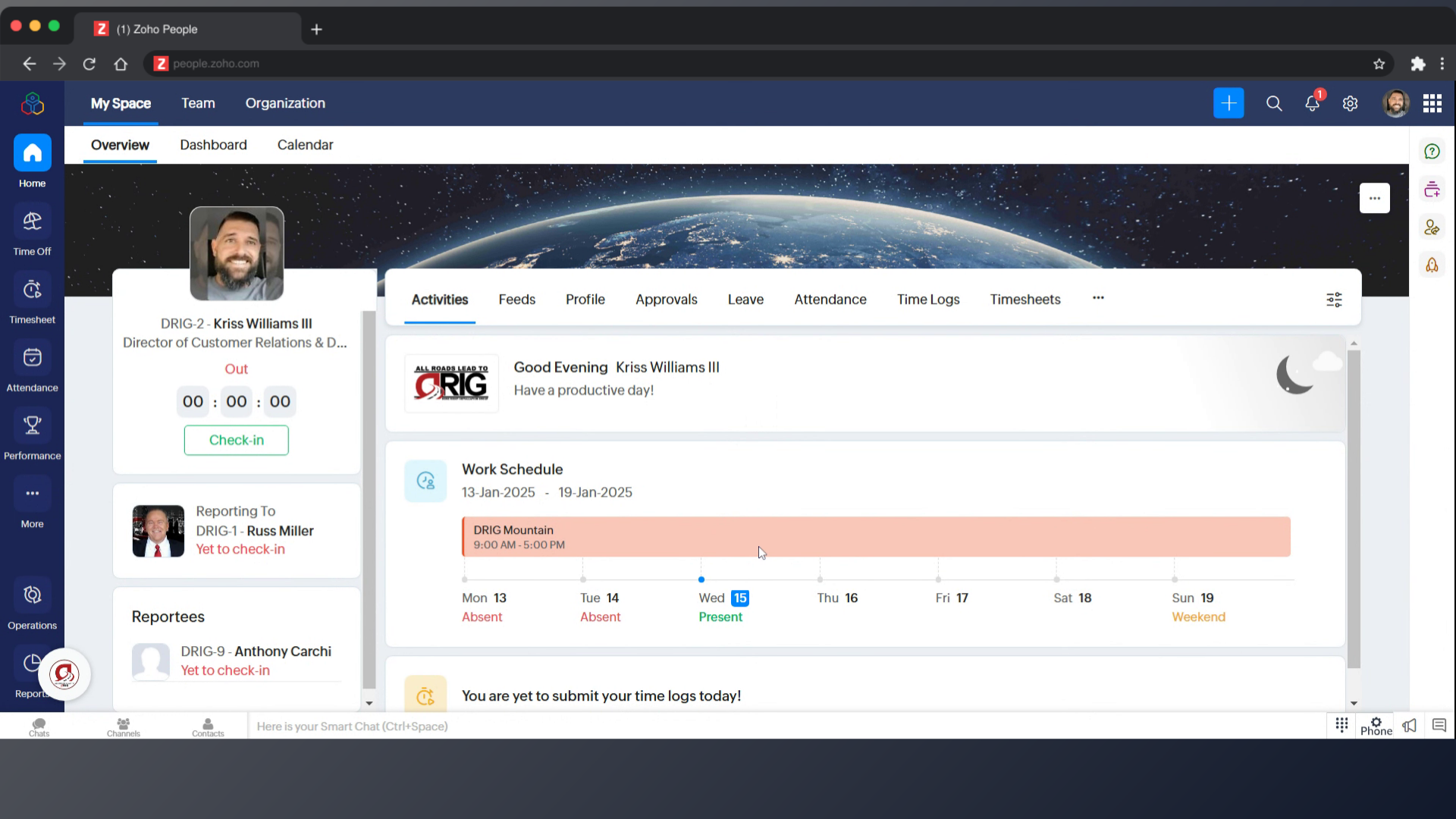
2. Click on Operations
Click on Operations
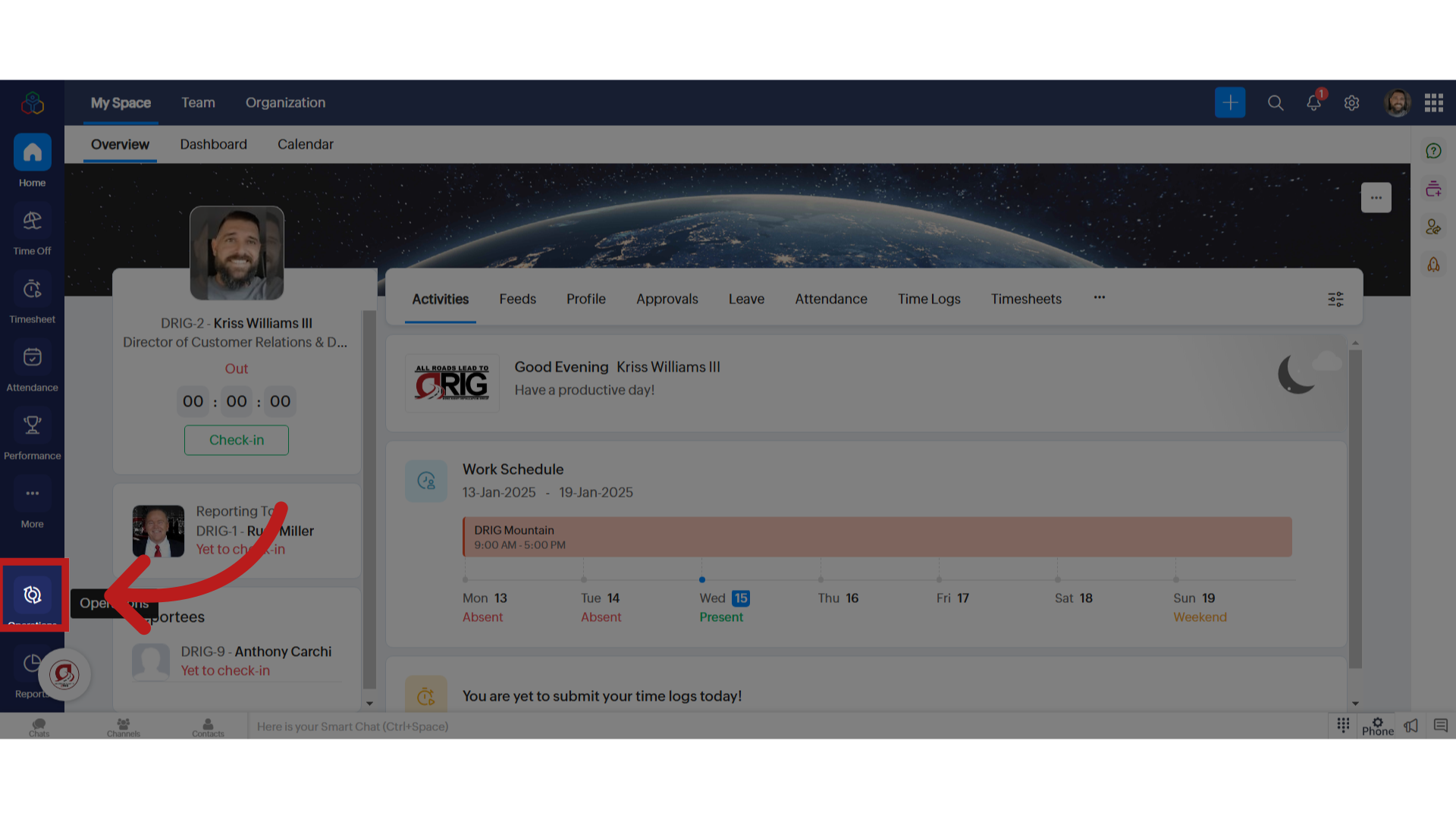
3. Click on Timesheets
Click on Timesheets
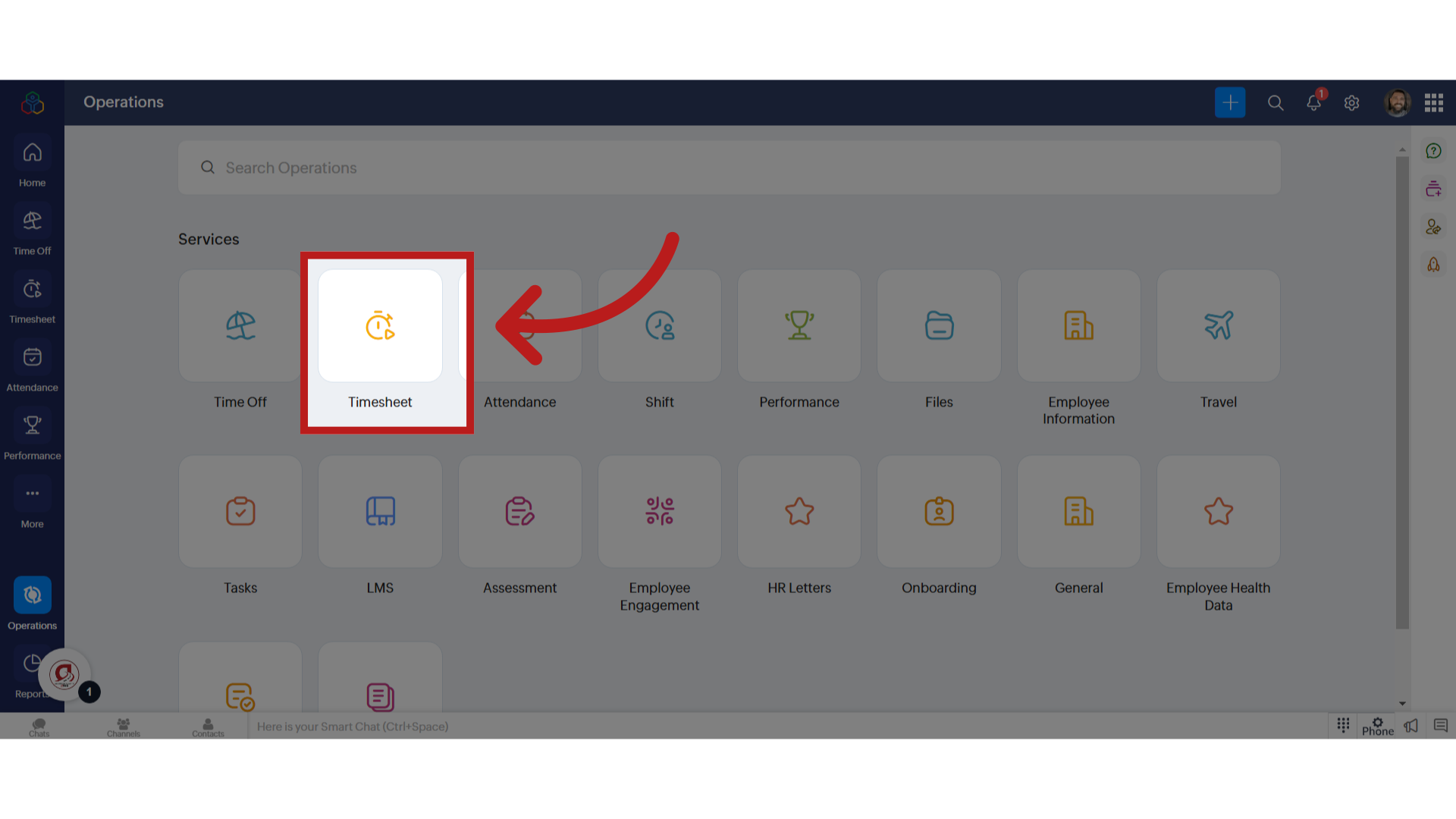
4. Click "User-specific Operations"
Select the user-specific operations option.
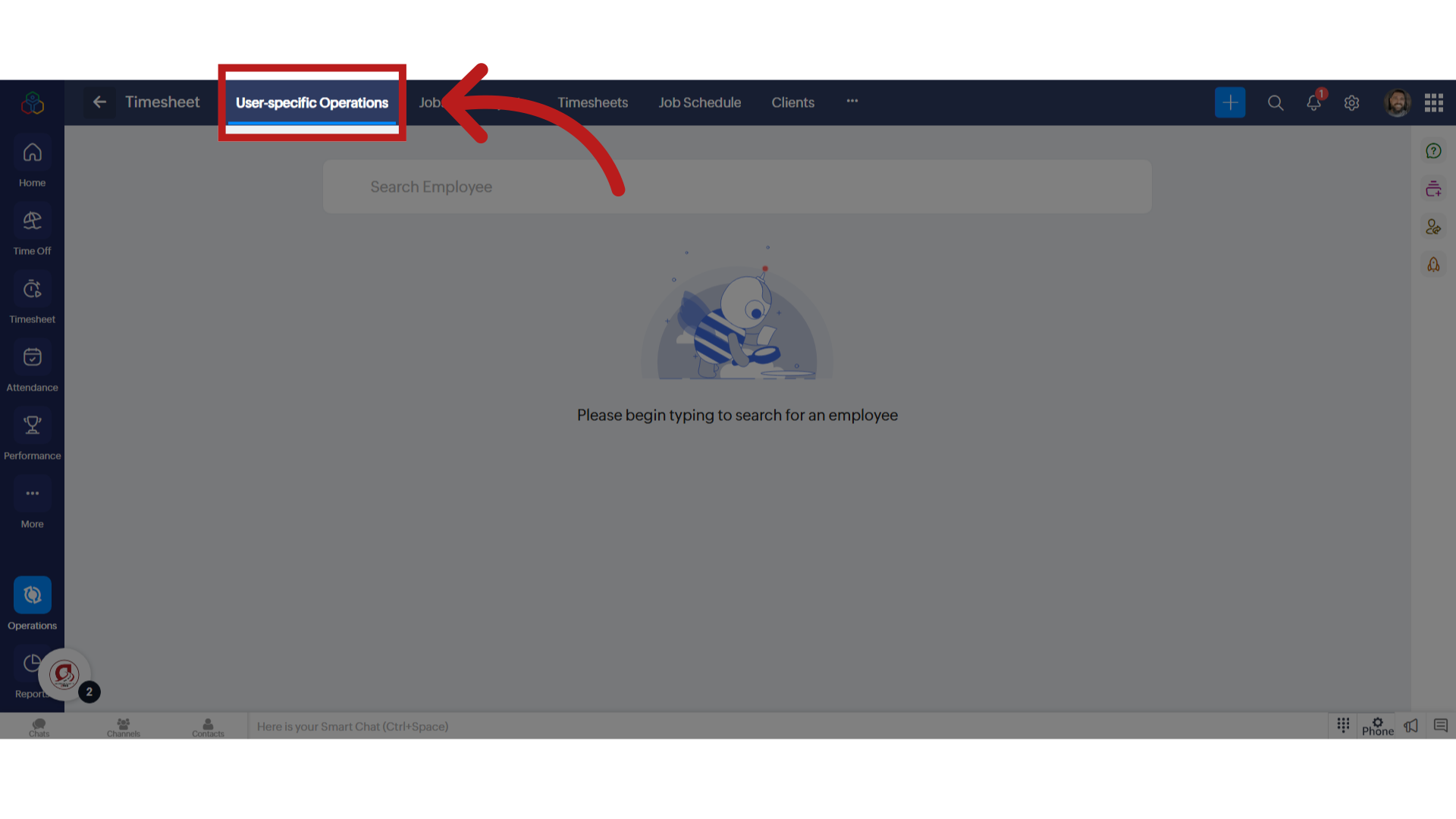
5. Click "Search Employee"
Search for a specific employee or contractor.
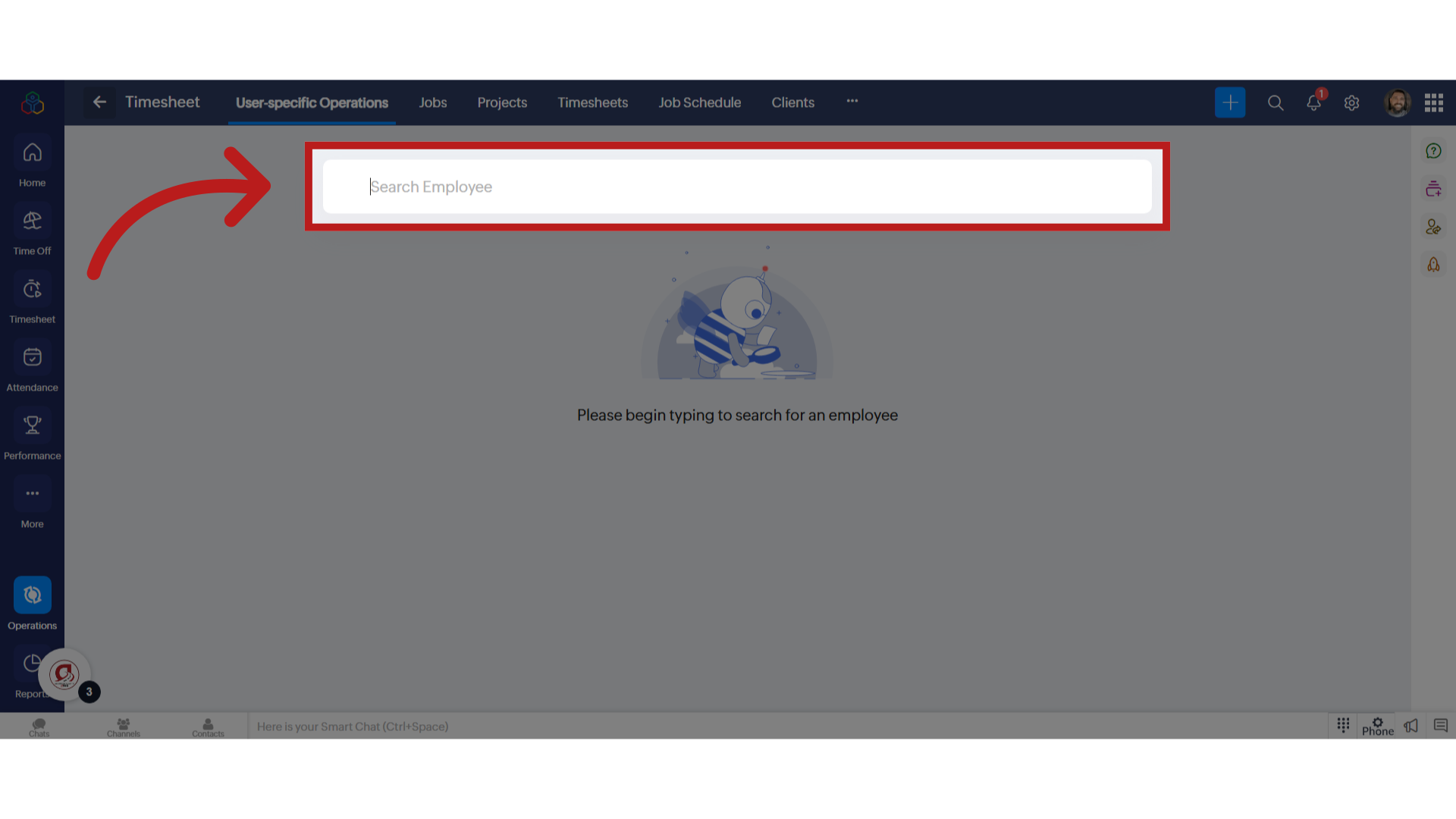
6. Click on profile
Choose the employee or contractor from the list.
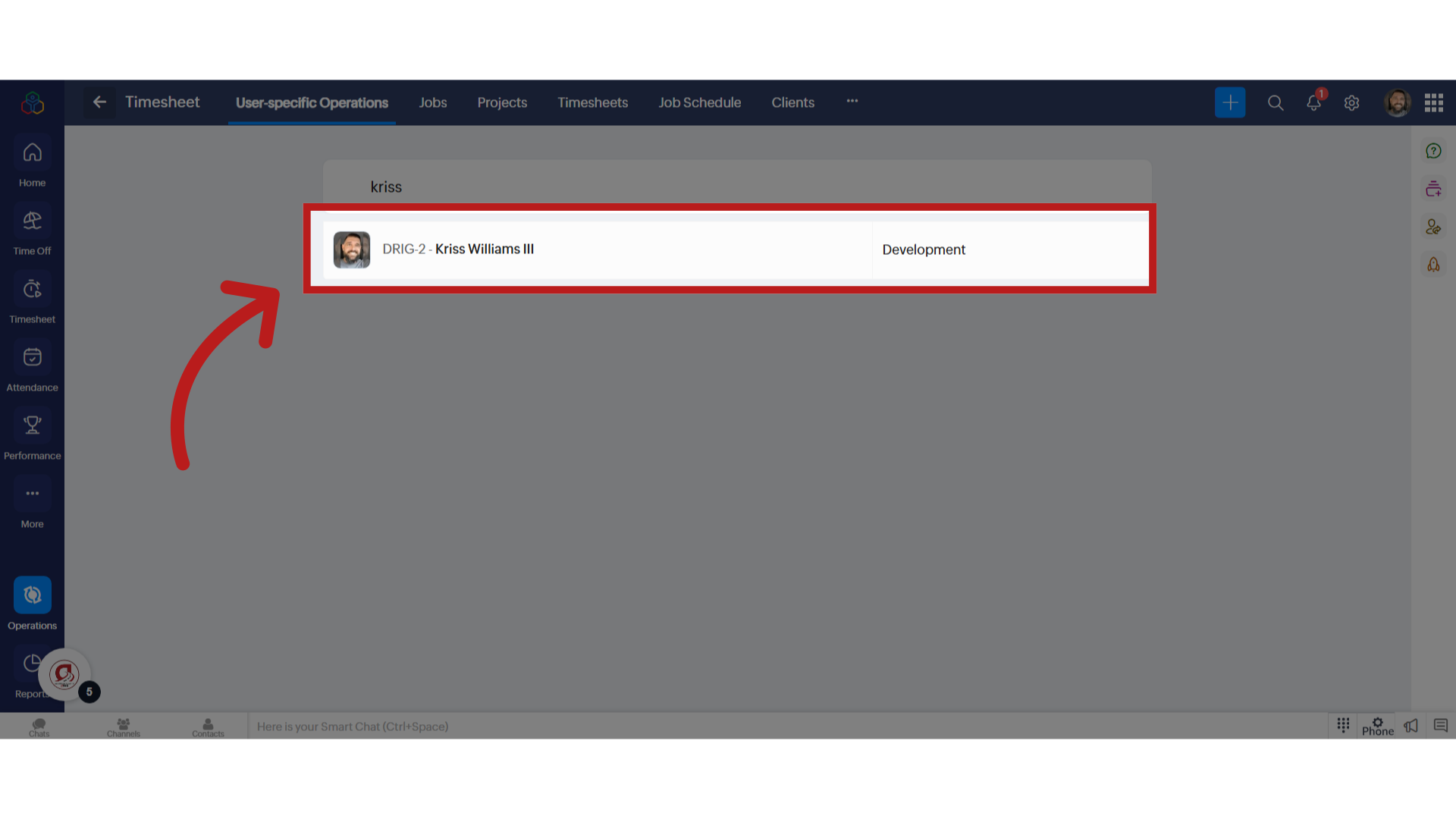
7. Click "Time Logs"
Navigate to the time logs section.
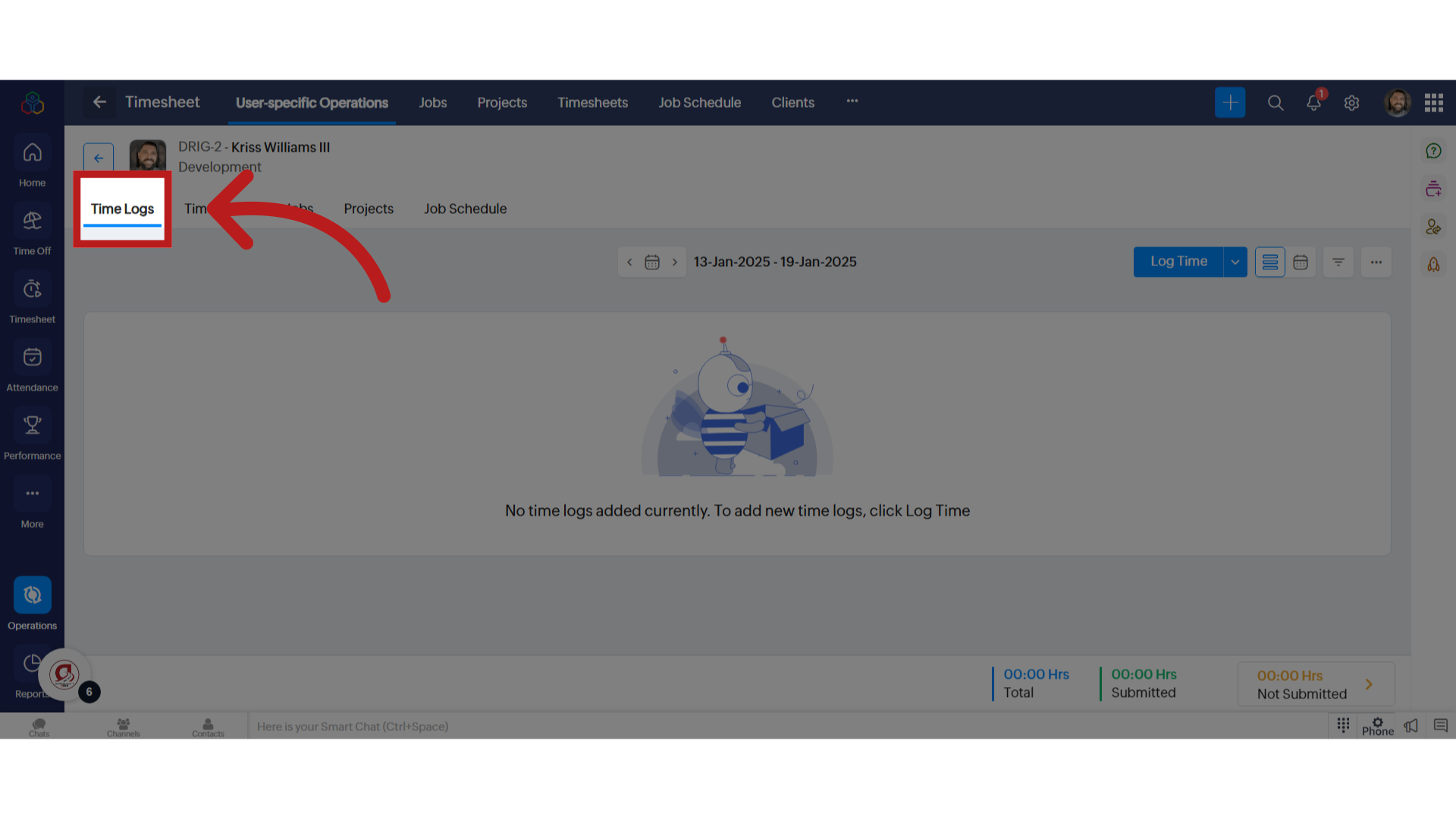
8. Click "Log Time"
Initiate the time logging process by clicking on "Log Time"
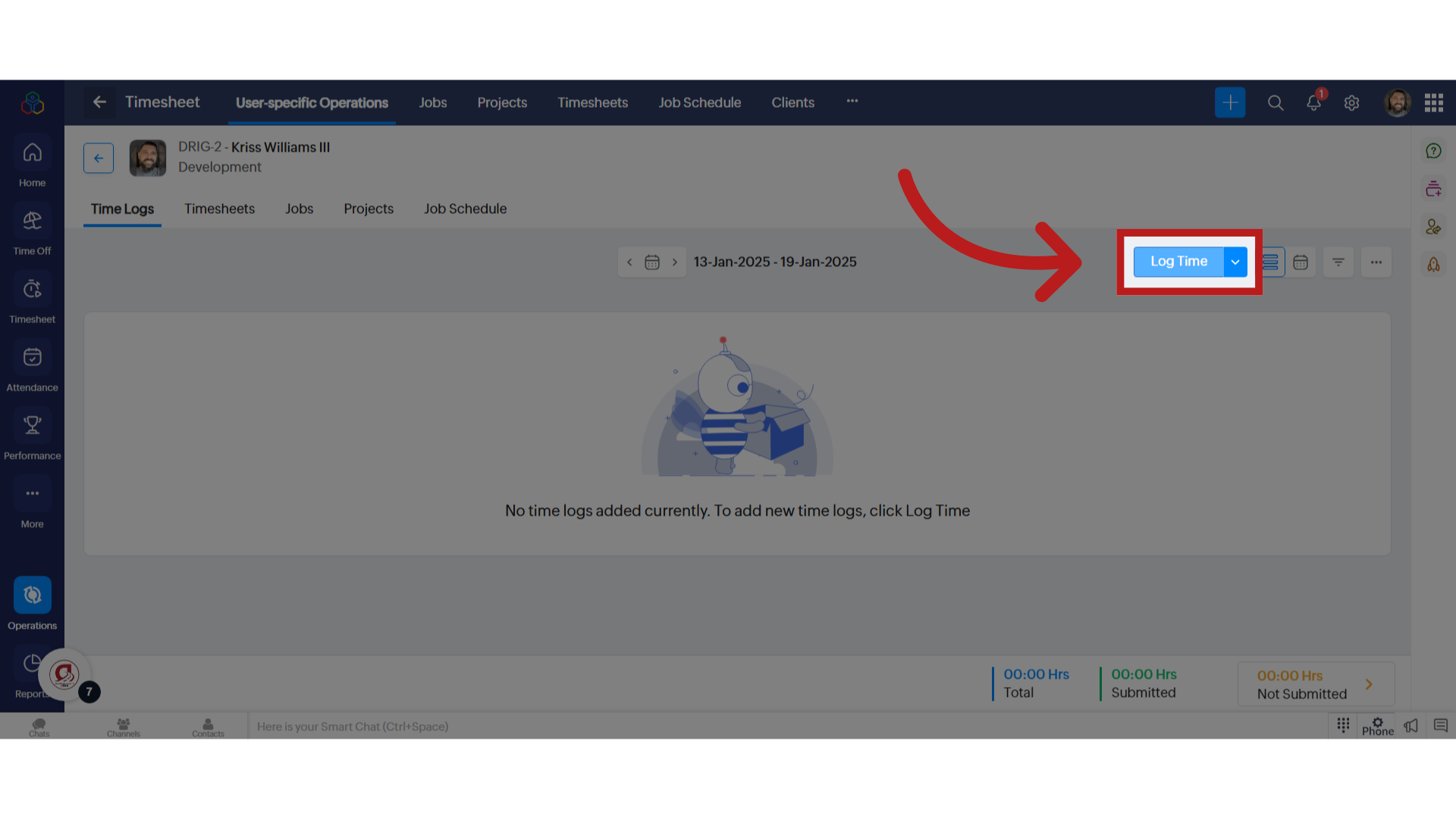
9. Click "Select"
Choose an option from the list.
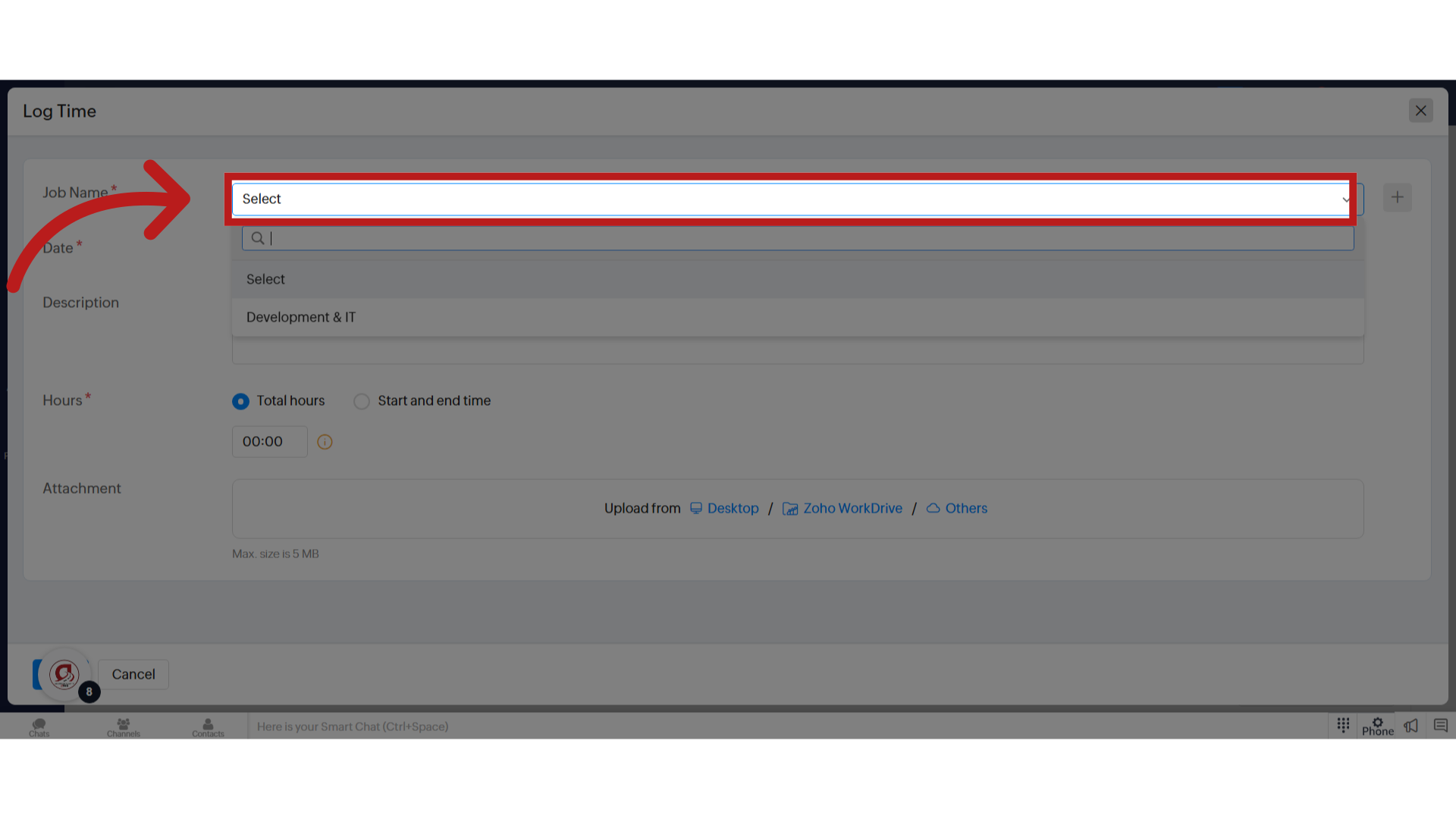
10. Enter the Date
Choose the date.
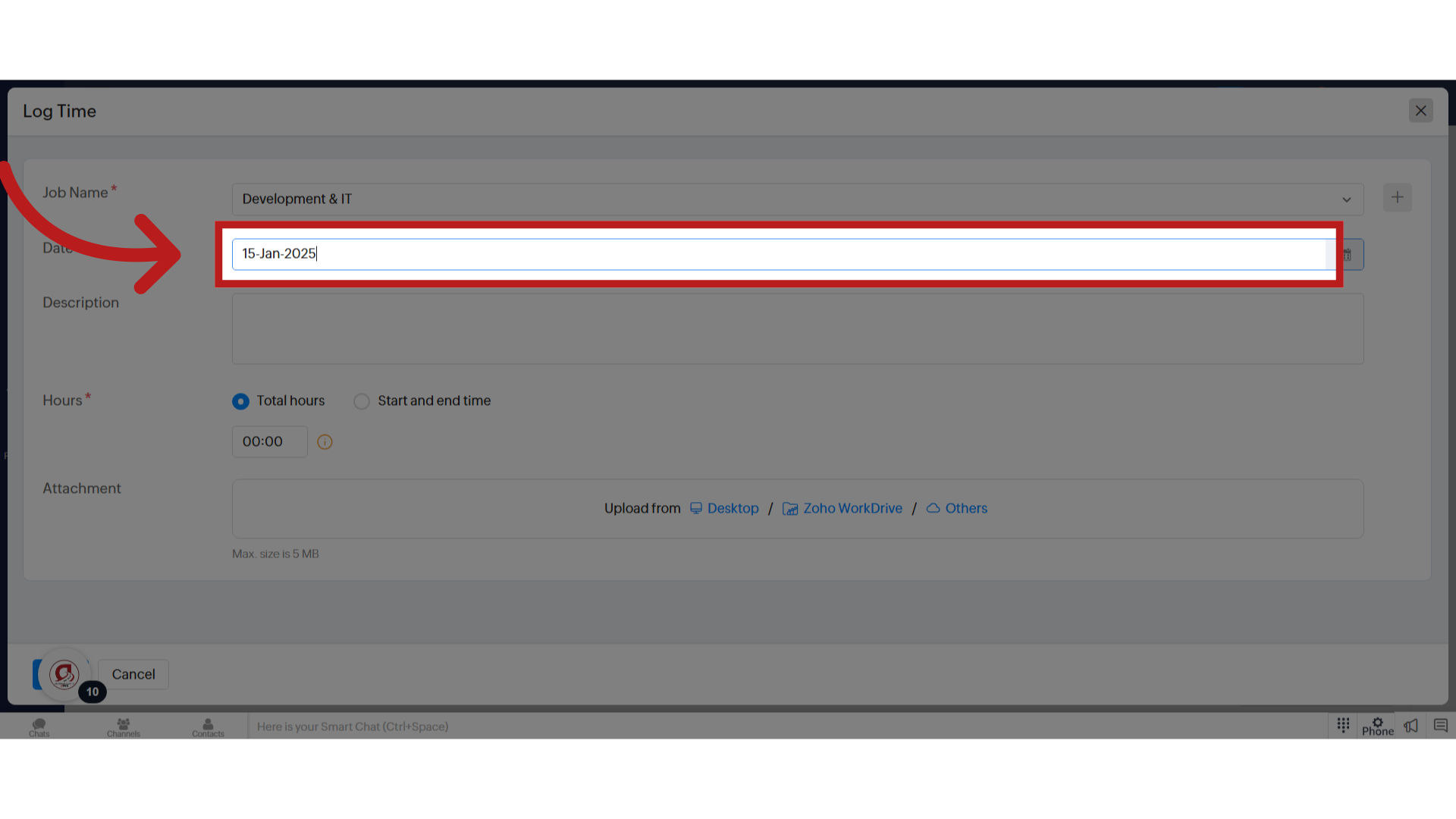
11. Enter Total hours or specific hours
Enter Total hours or specific hours and click save.
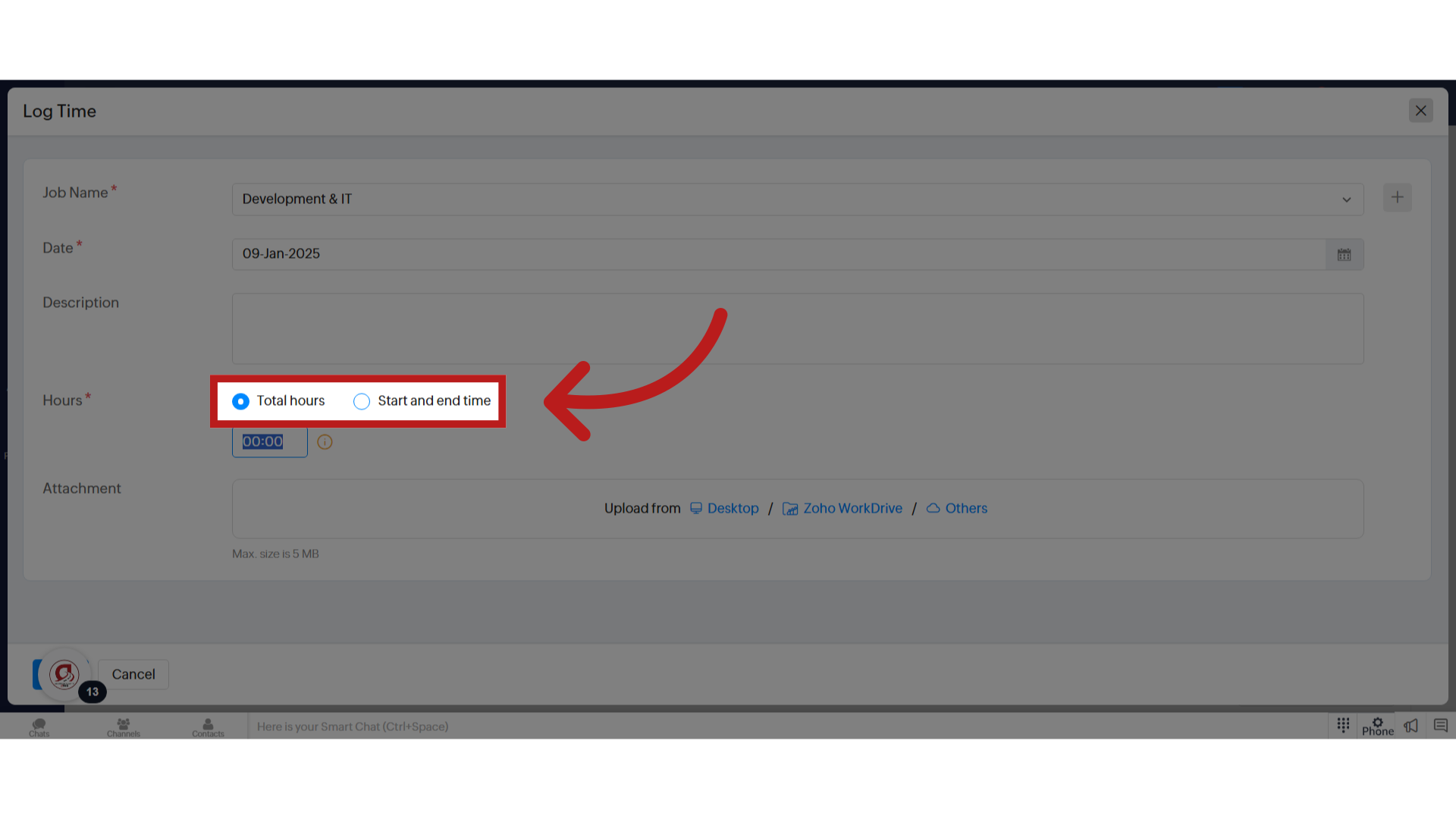
12. Click "Timesheets"
Navigate to the timesheets section.
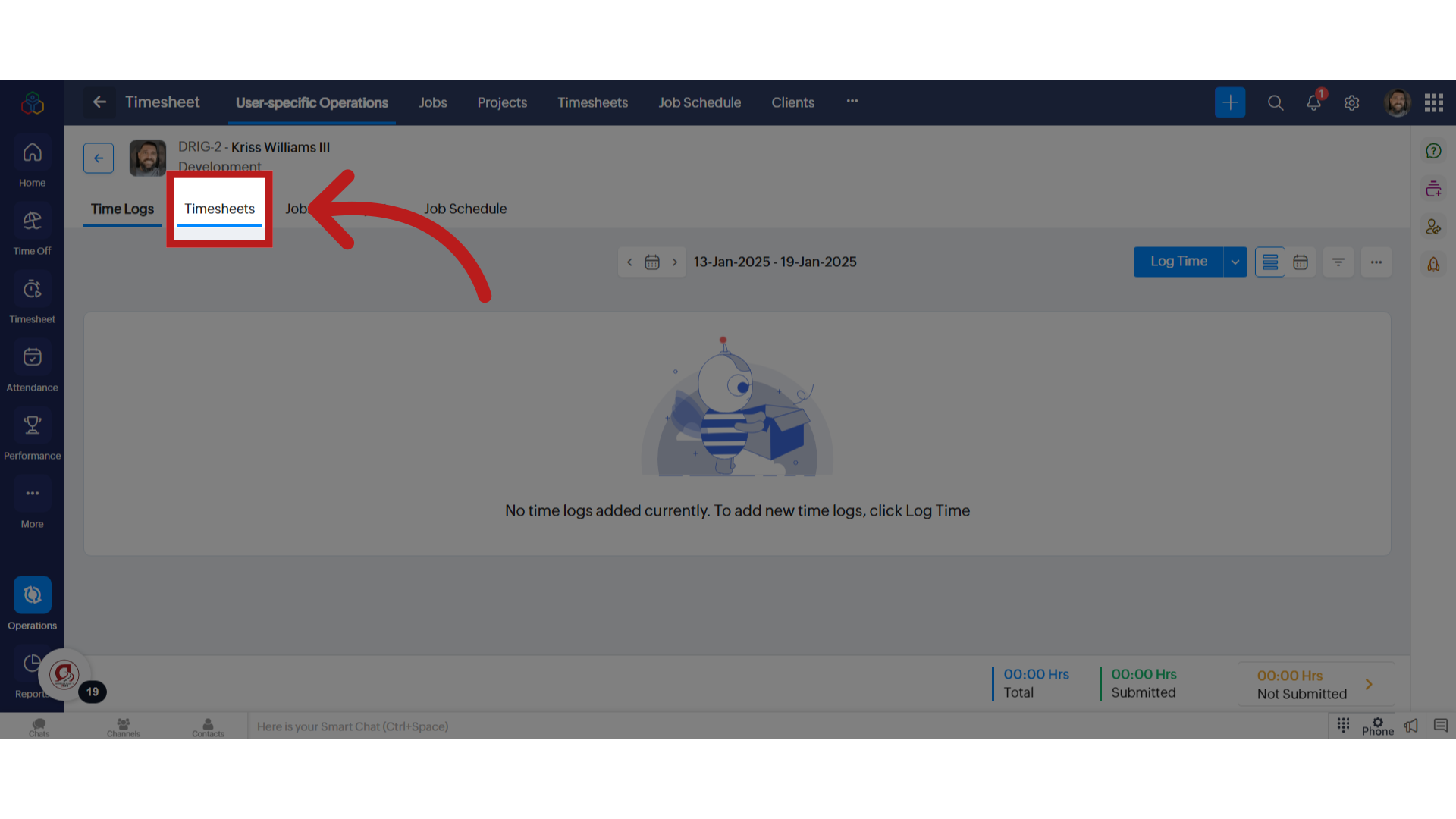
13. Click "Create Timesheet"
Initiate the timesheet creation process.
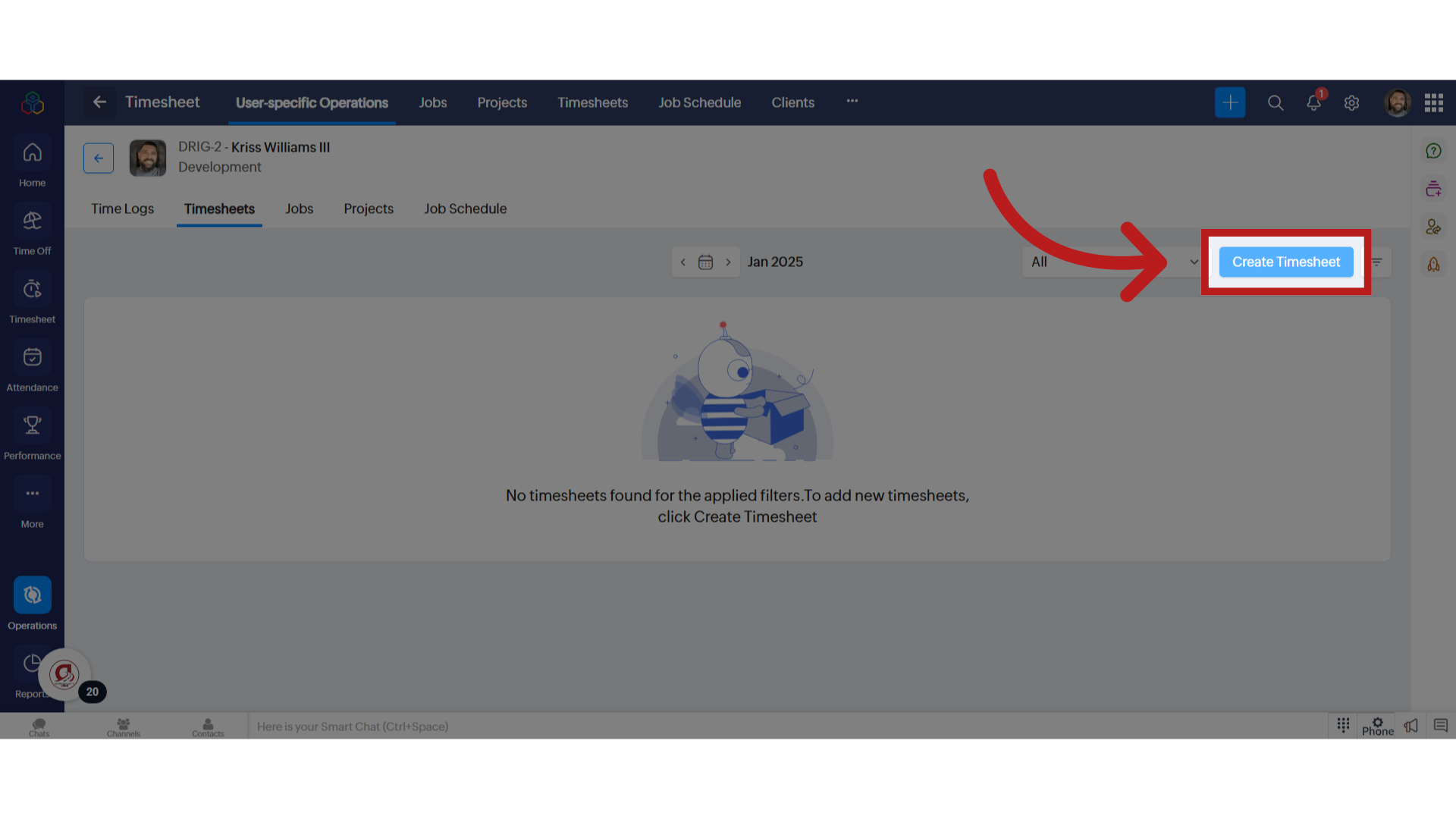
14. Click "This Week"
Select the current week.
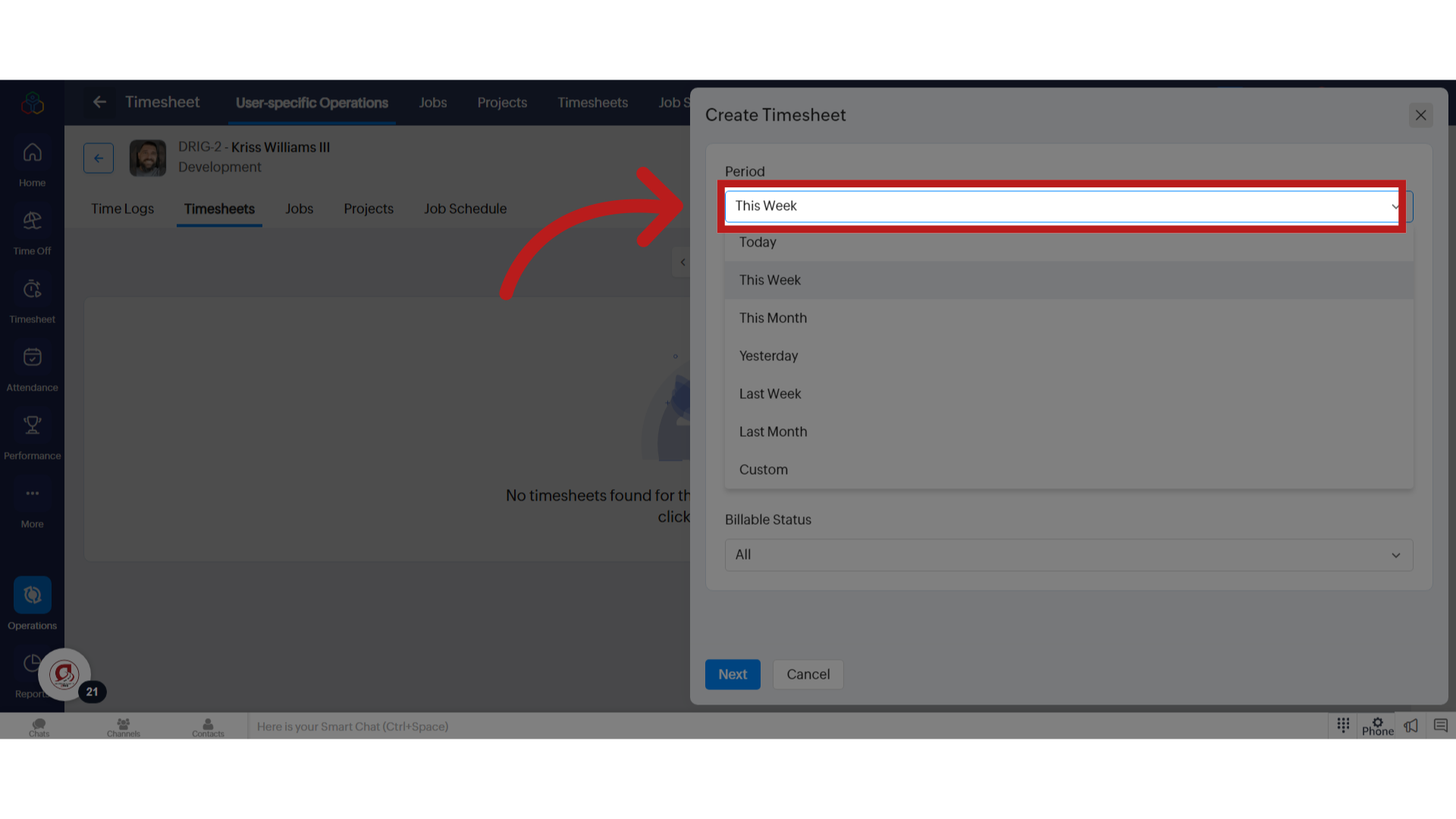
15. Select "Custom"
Choose a custom timeframe.
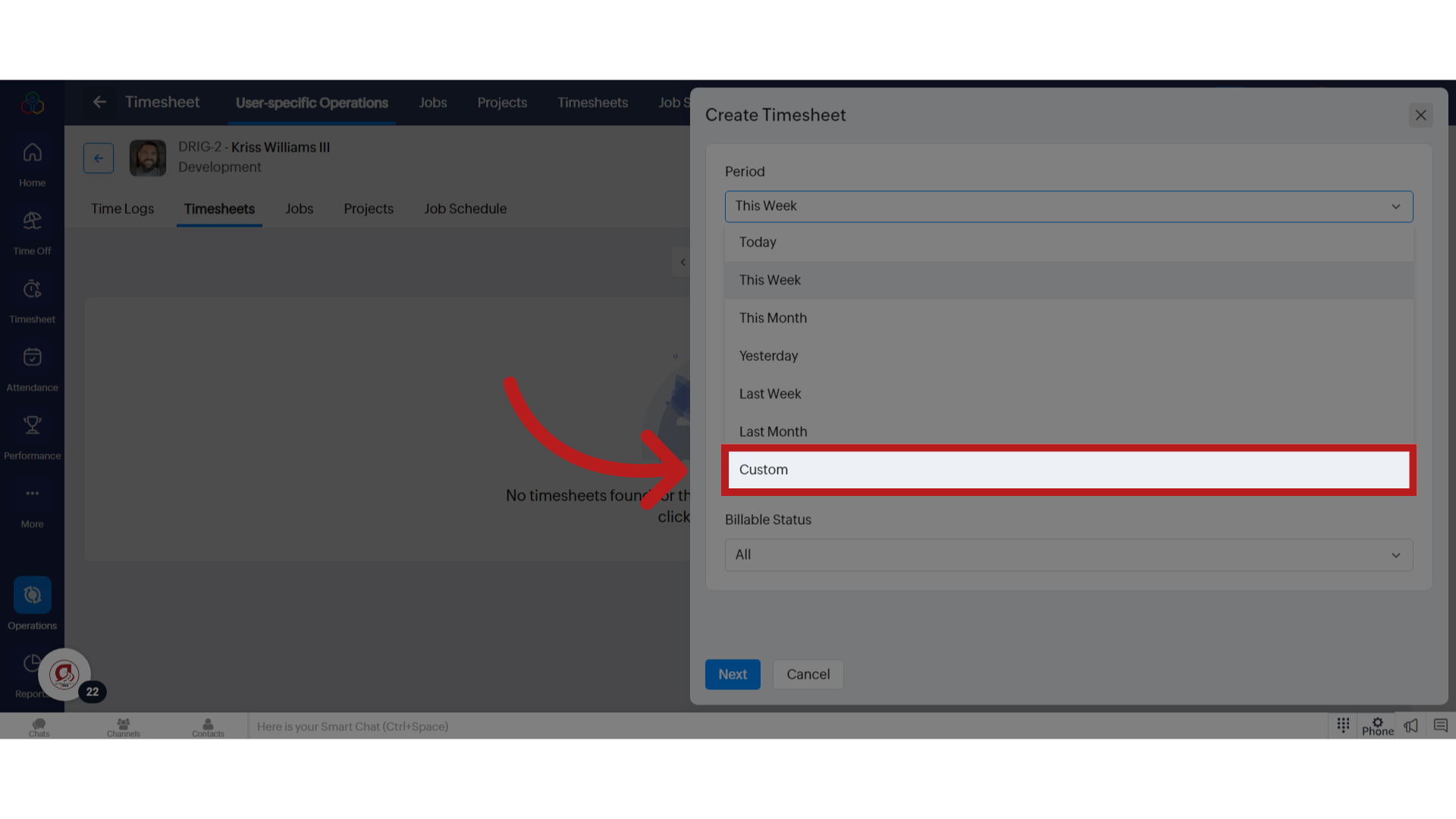
16. Click "Next"
Move to the next step.
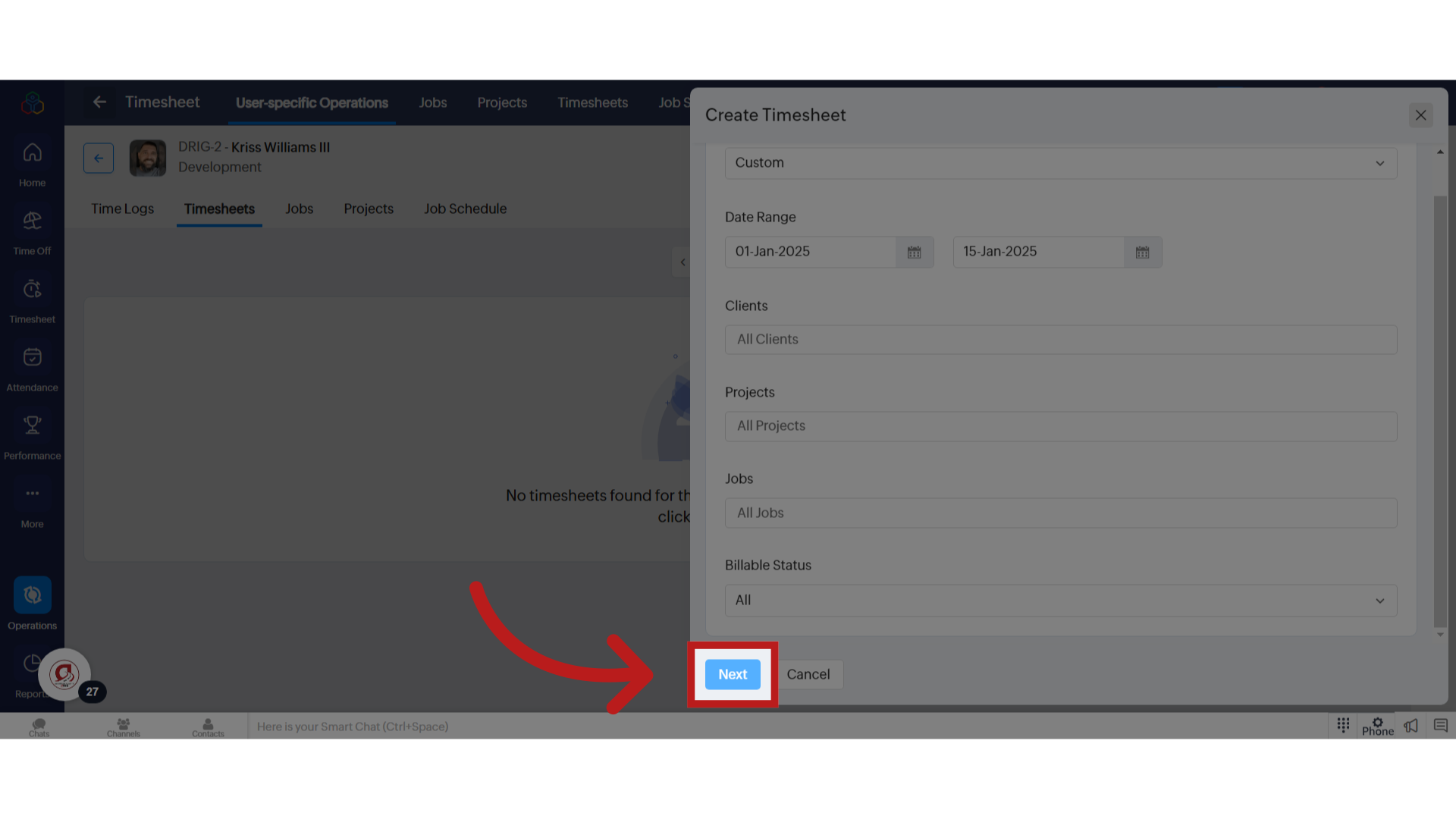
17. Click "Send for Approval"
Initiate the approval process.
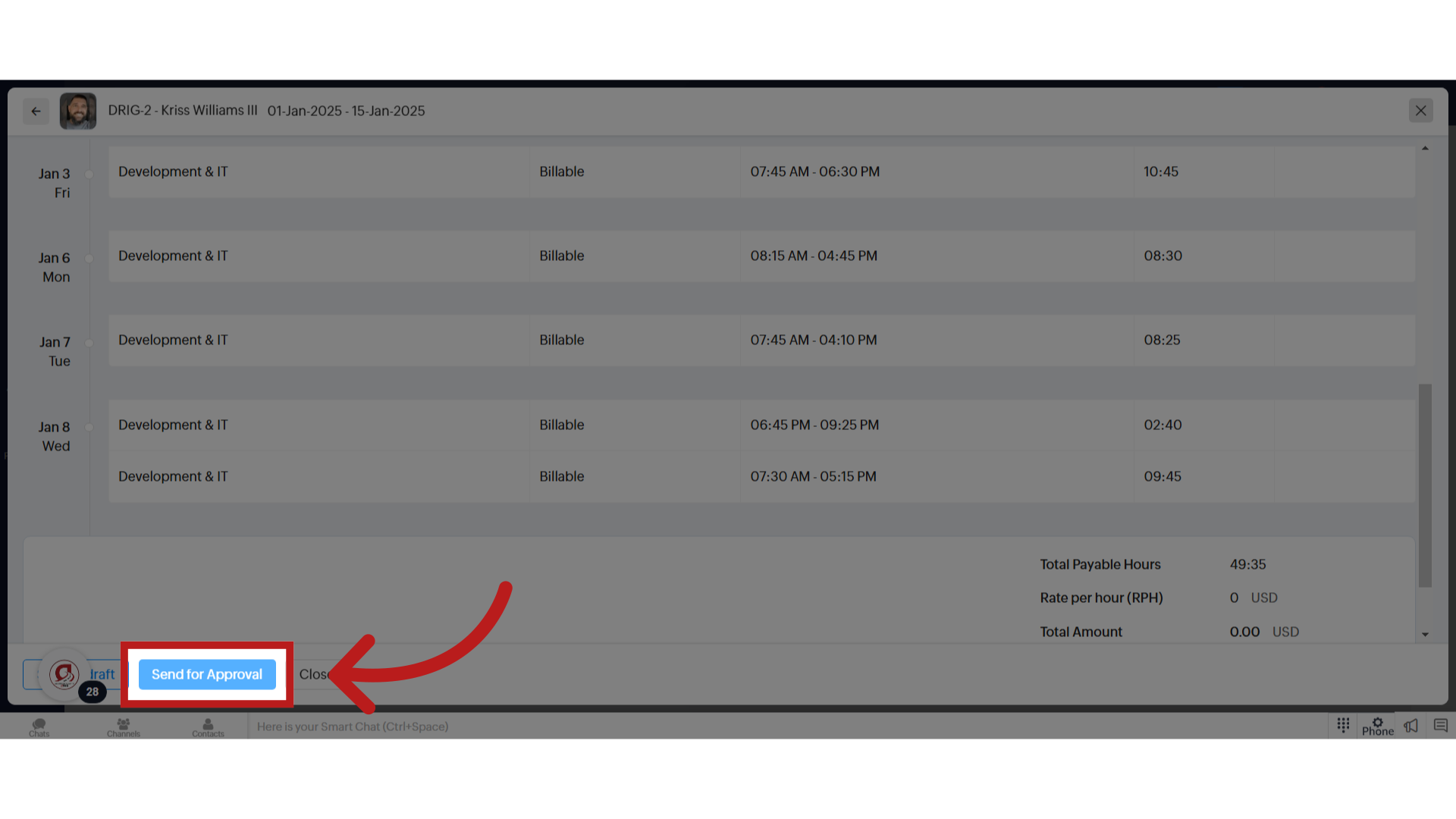
18. Click on the Timesheet to approve it.
Select the timesheet.
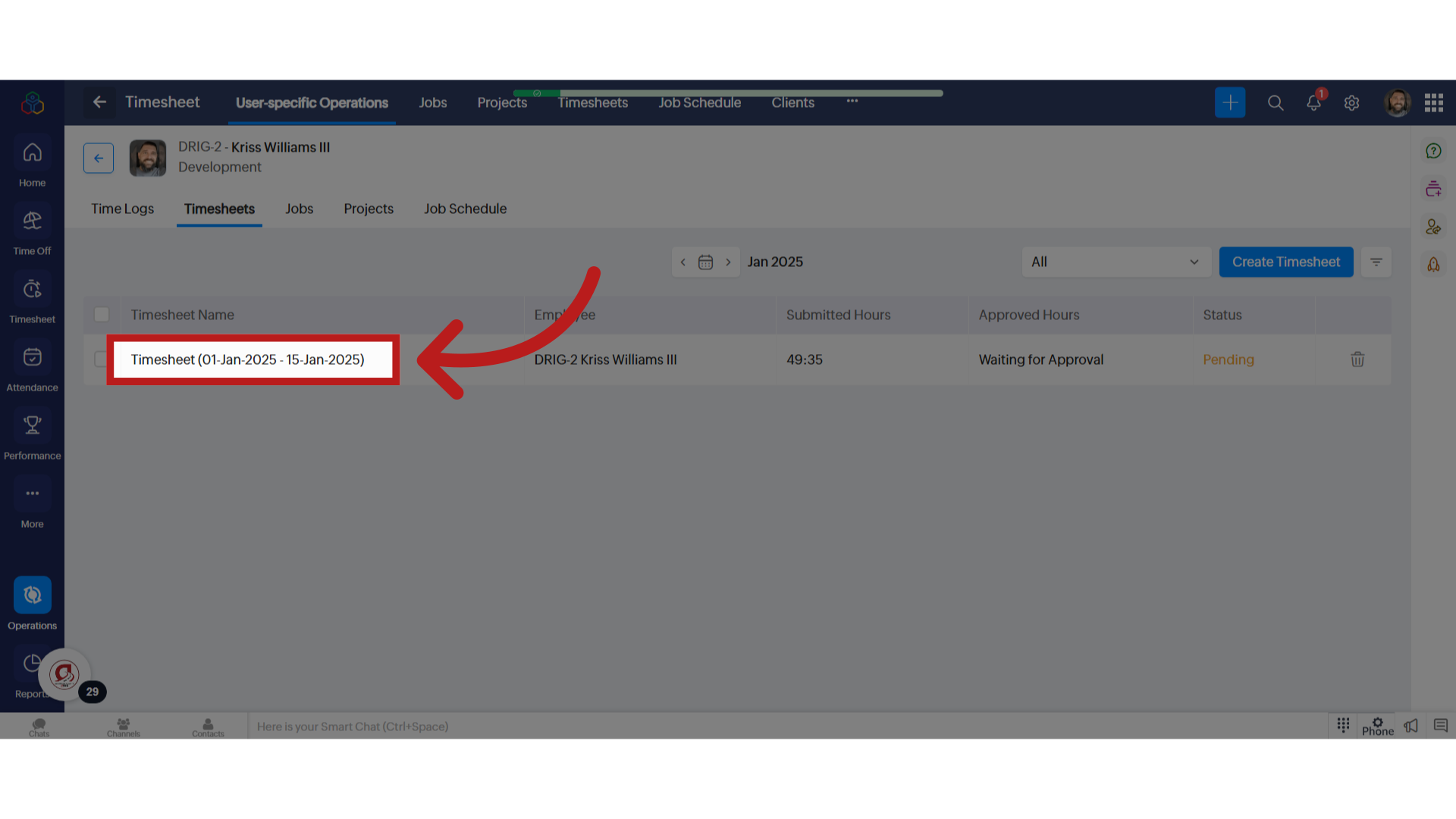
19. Click Approve
Choose an action from the list.

20. Click "Confirm"
Confirm the action.
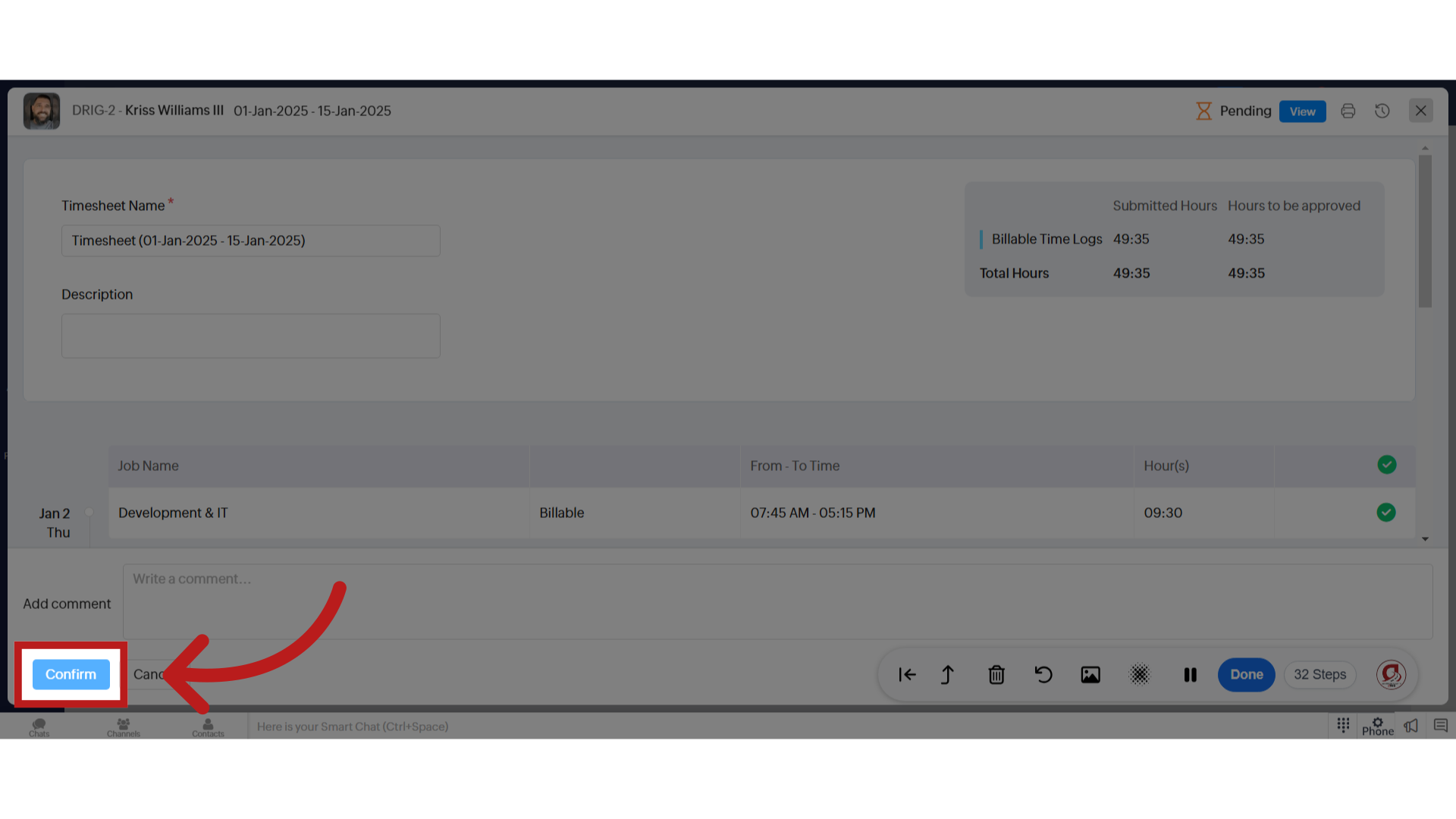
21. Click "Close"
Close the window.
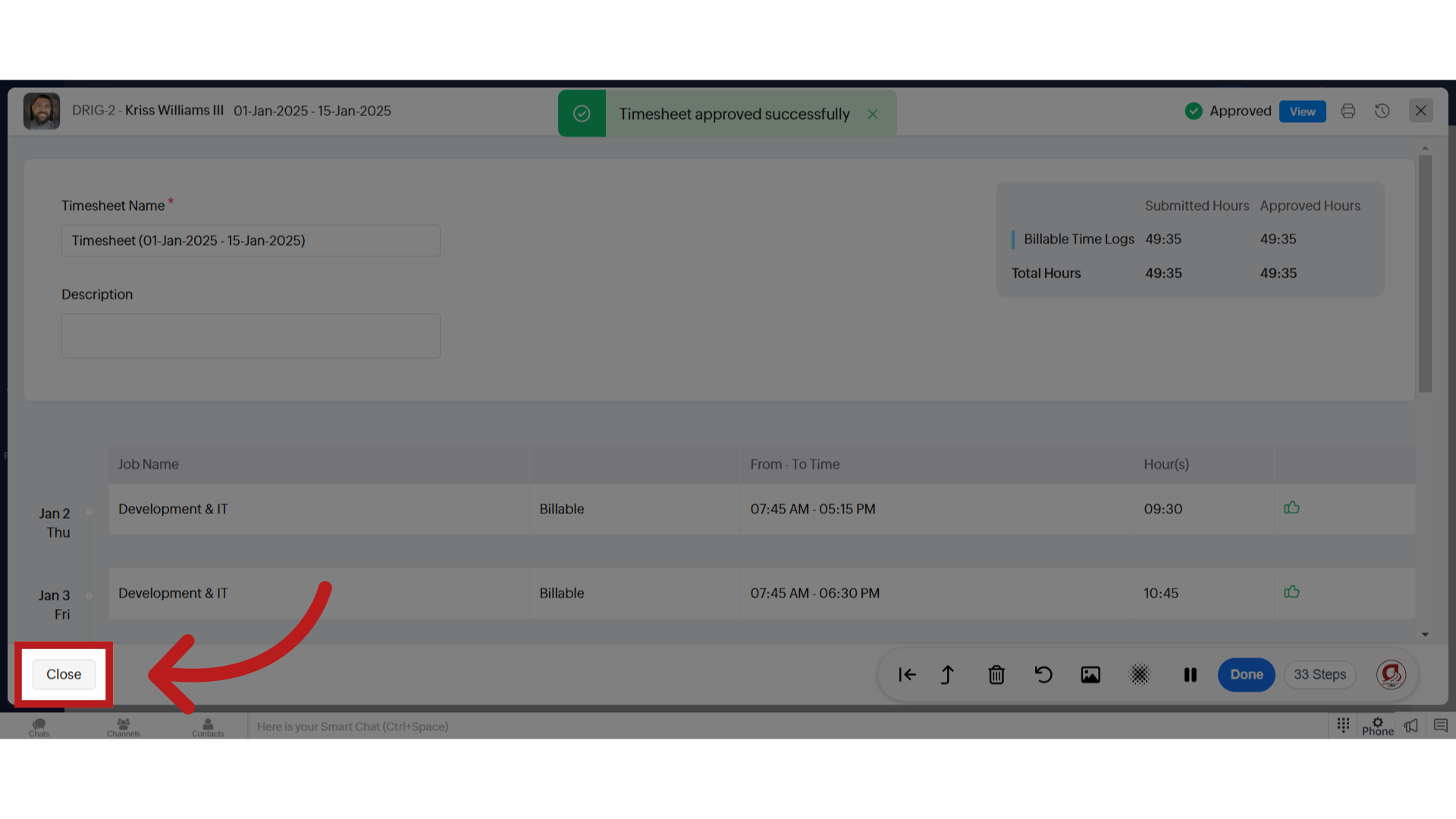
The guide covered the detailed steps to log hours for employees and contractors in Zoho, including selecting users, entering hours, setting time intervals, creating timesheets, and sending them for approval. Efficiently manage time records with these precise instructions. Until next time!
Related Articles
How to Log Missing Time
How to Log Time This guide will walk you through logging missing time. Please pay attention to the small details when adding your time. This is a simple process. Thanks for joining. Go to one.zoho.com 1. Navigate to your app drawer Hover your mouse ...How to submit and manage a ticket in Zoho Desk
How to submit and manage a ticket in Zoho Desk Welcome to the Drig's comprehensive guide on using Zoho Desk – our chosen ticketing system designed to streamline your workflow and enhance customer interactions. In this guide, we'll embark on a journey ...Clock-In & Clock-Out
This guide will walk you through the process of clocking in and out using DRIGs mandatory Clock-In and Clock-Out feature. We utilize Zoho Cliq, which is also used for chatting through-out our organization. Go to one.zoho.com 1. Hover to the left to ...How to Manage Otodata Data with the new Job Sheet App
How to Manage Otodata Data with the new Job Sheet App This guide provides detailed instructions on managing Otodata "Data" within the Job Sheet App. Make sure you are logged into Zoho, then navigate to "Creator". Here is where all the data comes ...