How to Log Missing Time
How to Log Time
This guide will walk you through logging missing time. Please pay attention to the small details when adding your time. This is a simple process. Thanks for joining.
Go to one.zoho.com
1. Navigate to your app drawer
Hover your mouse to the left side of the screen, click on "More Apps"
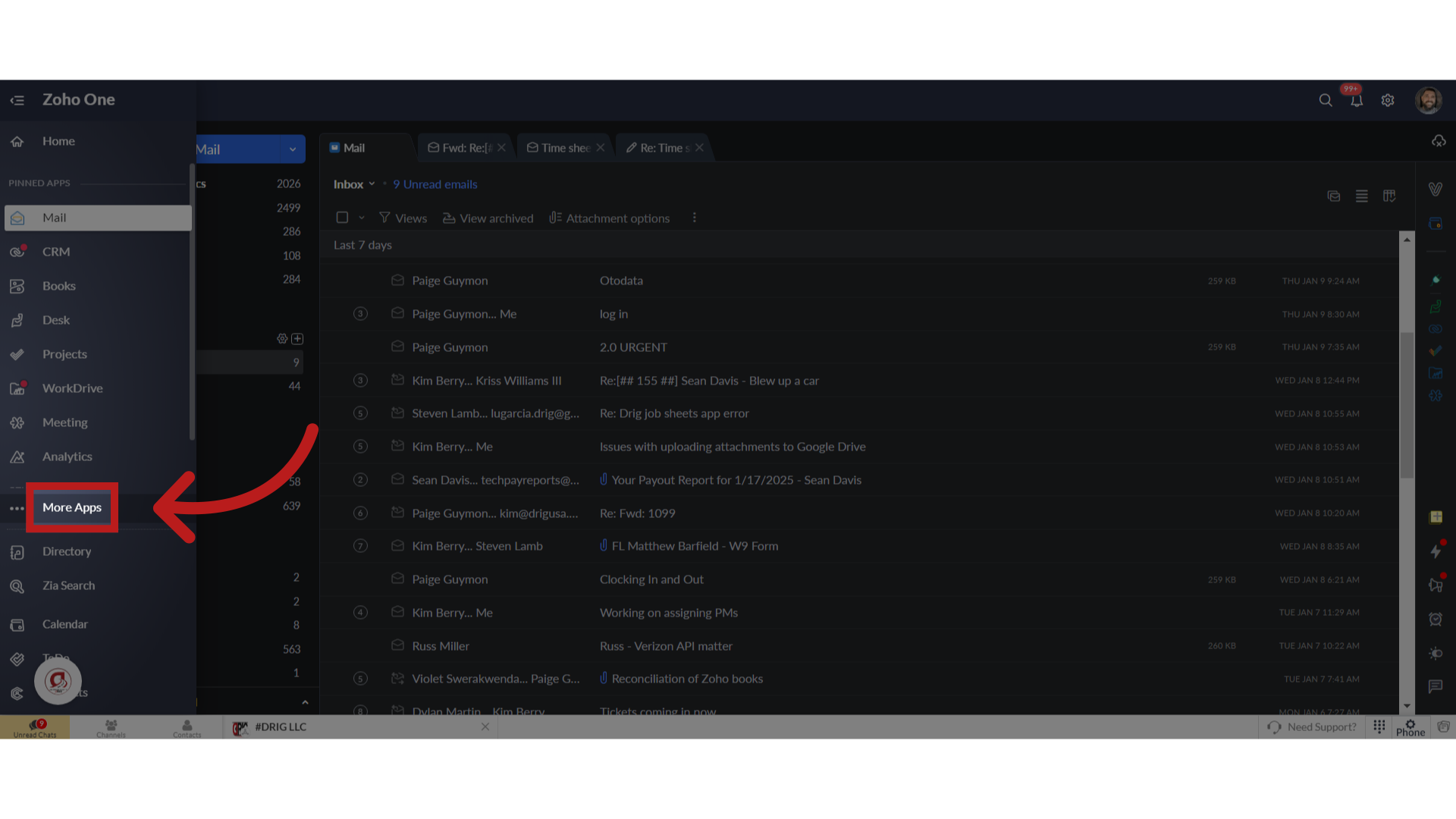
2. Click on "Human Resources"
Click on "Human Resources"
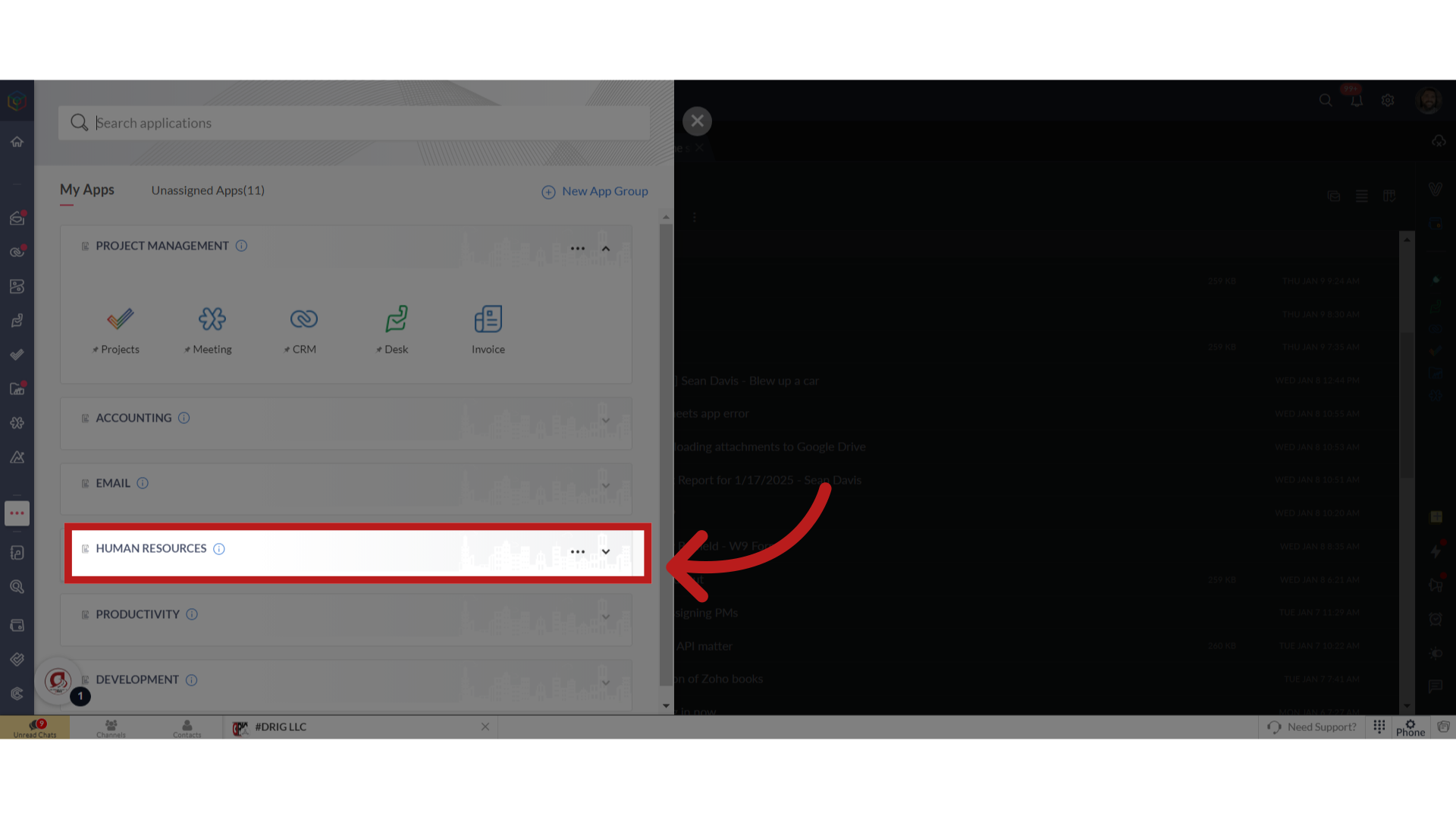
3. Click On "People"
Click on "People". This is a soft introduction to where all your HR information is stored for yourself and DRIG.
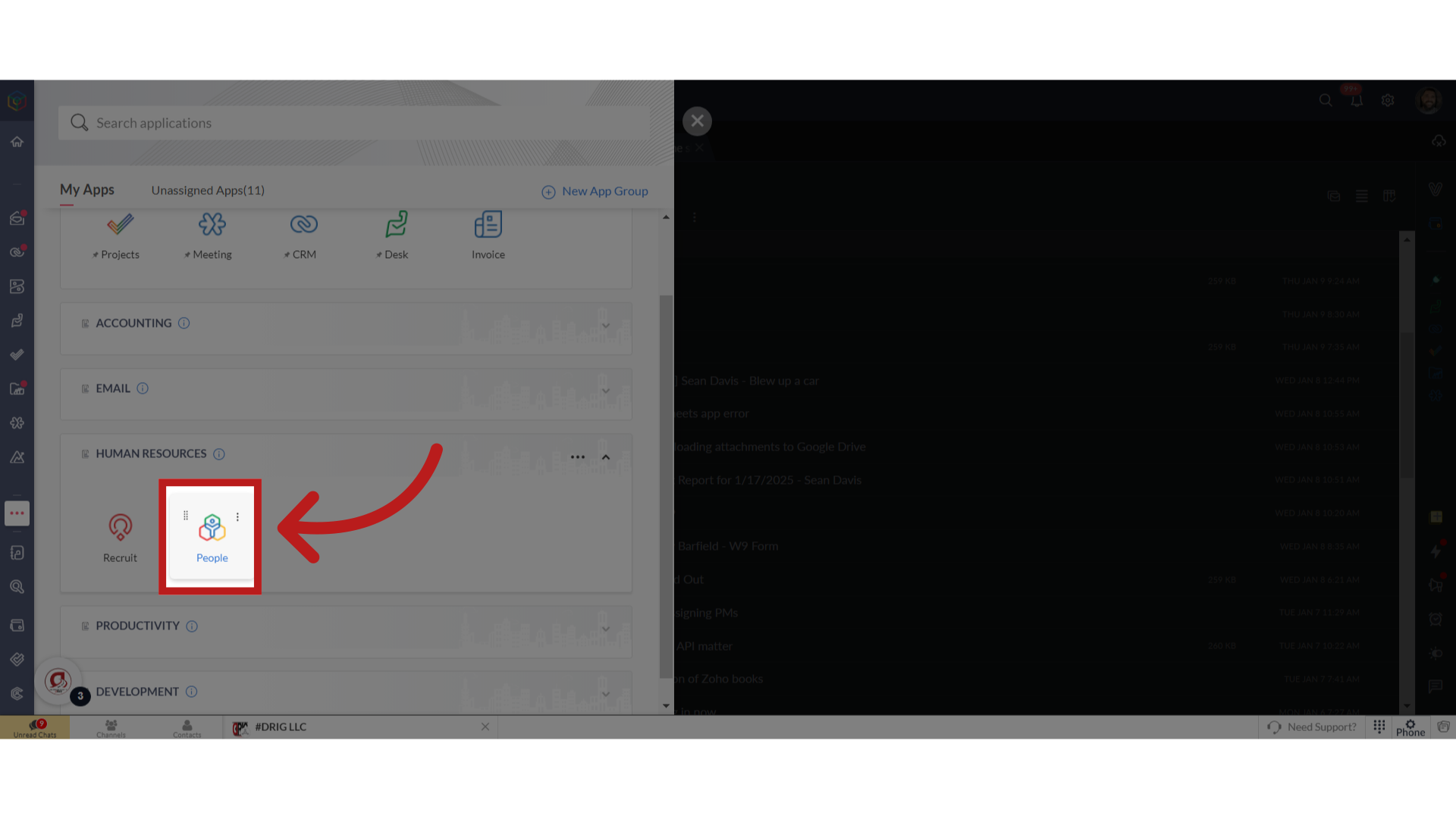
4. Click on "Timesheet"
Click on "Timesheet"
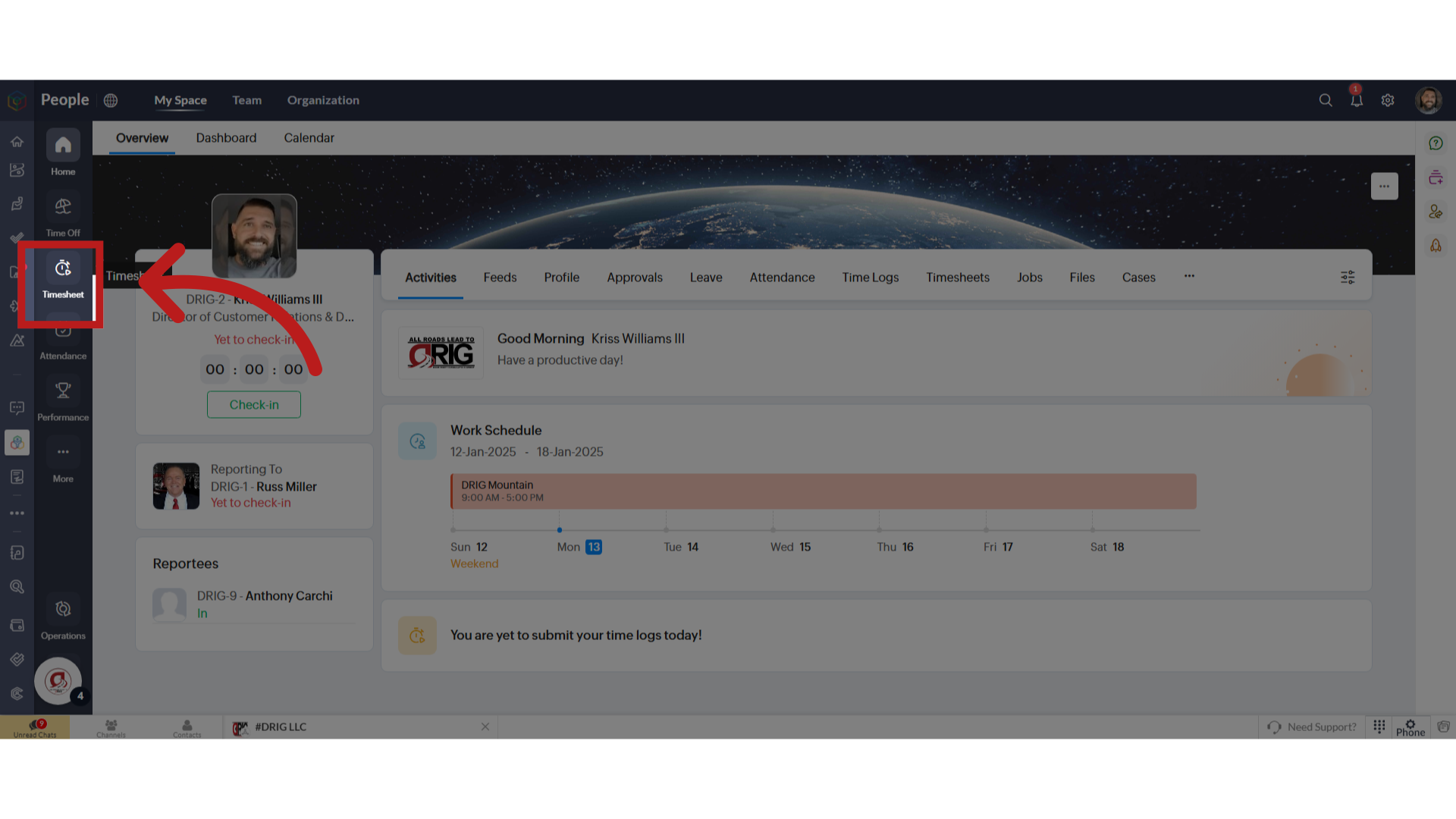
5. Click "Log Time"
Click on "Log Time"
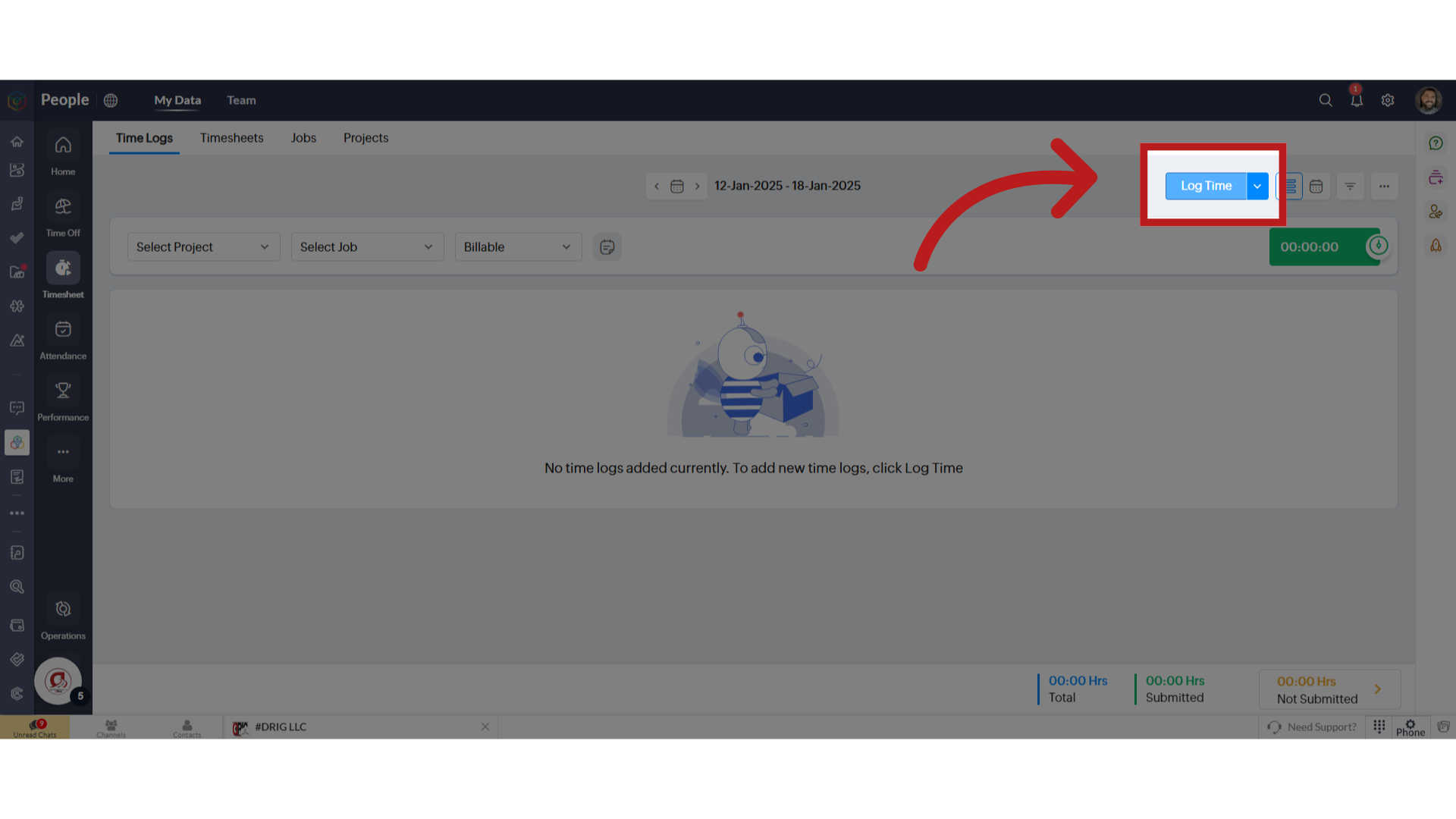
6. Understanding the Log Time Form
In the future, whatever projects you are working on will be associated with your time here at DRIG. For now, ignore this field.
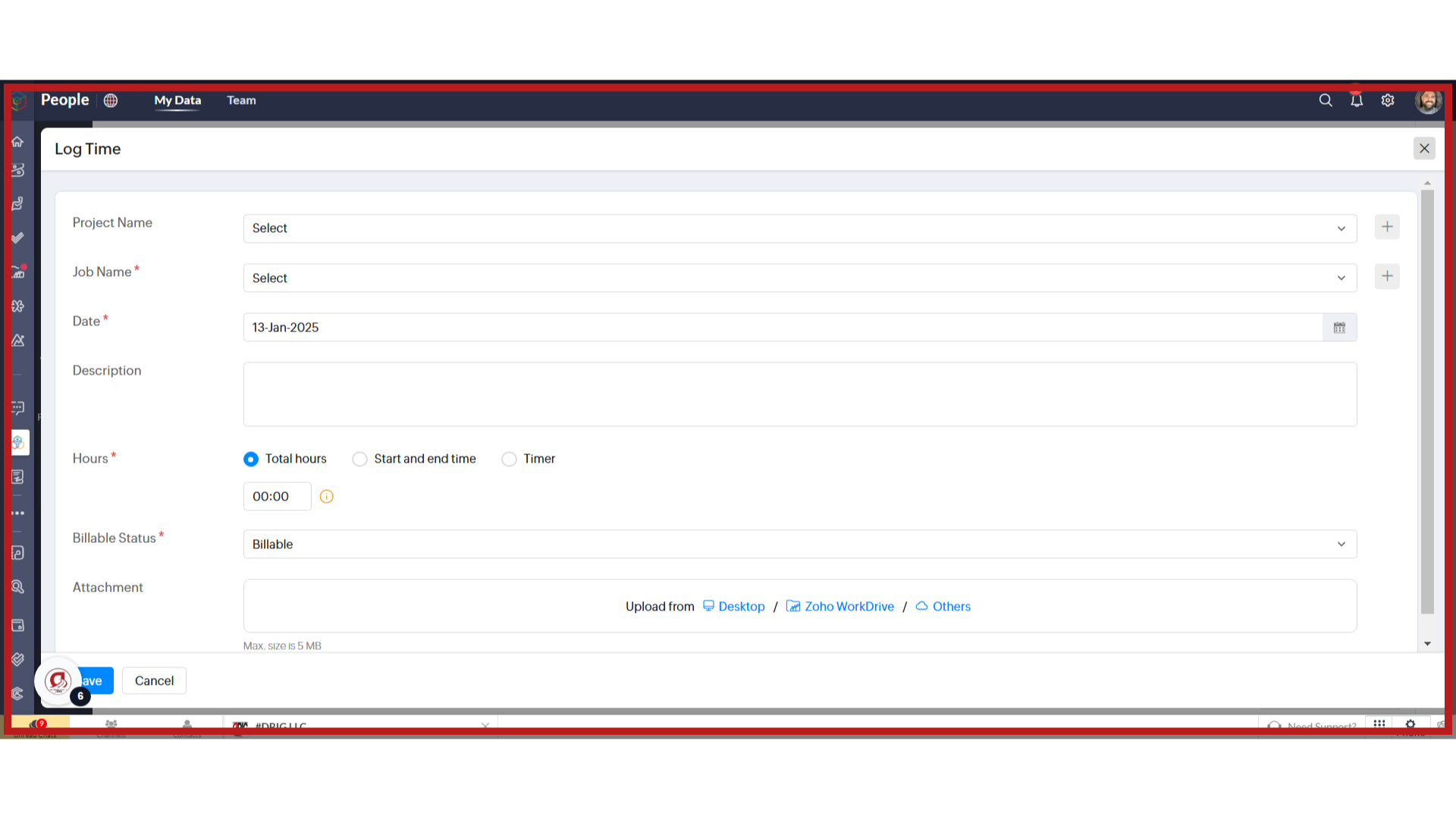
7. Select your Job
Choose the project category.
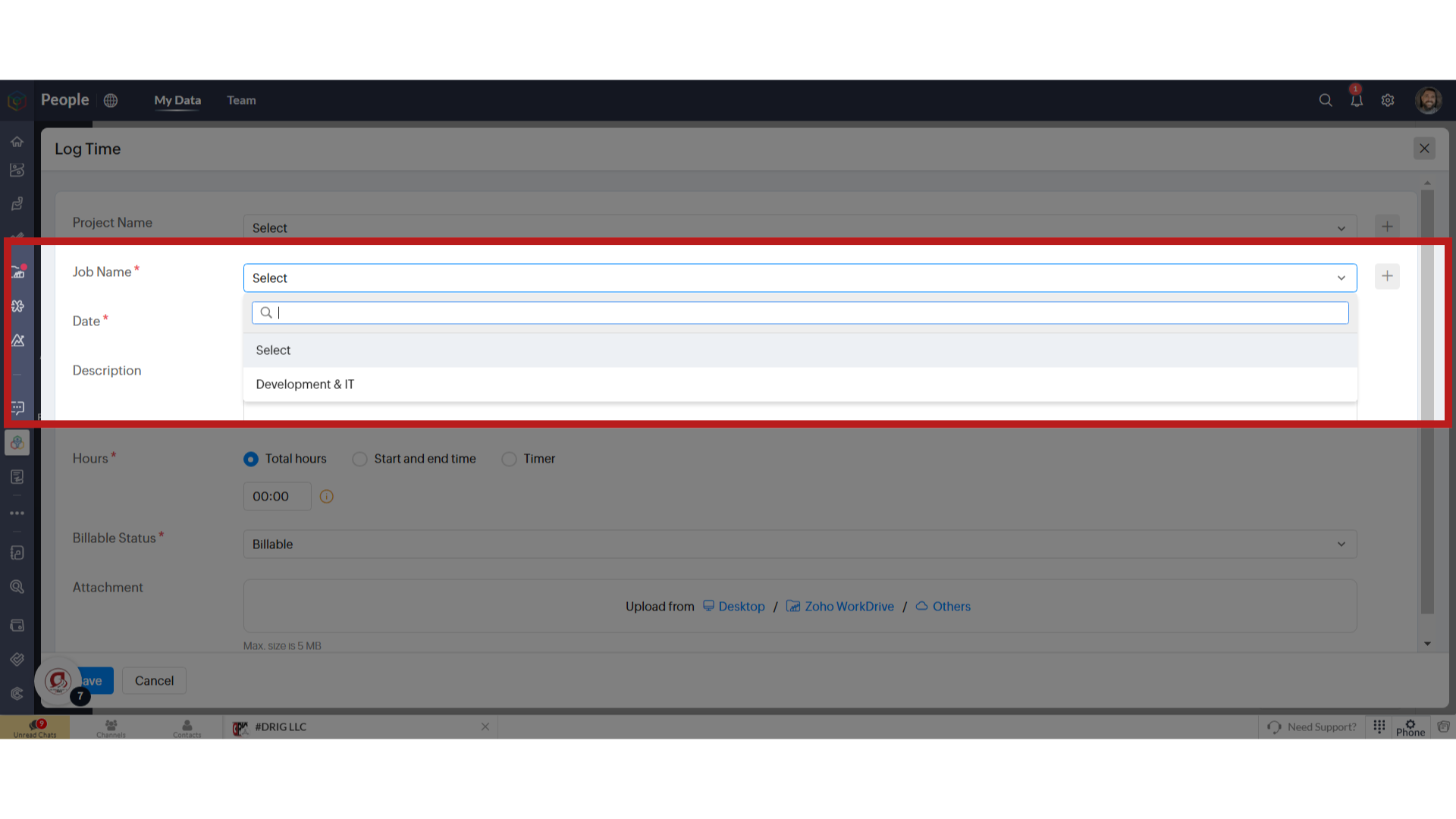
8. Select your Date
Select the date that you are logging working hours for.
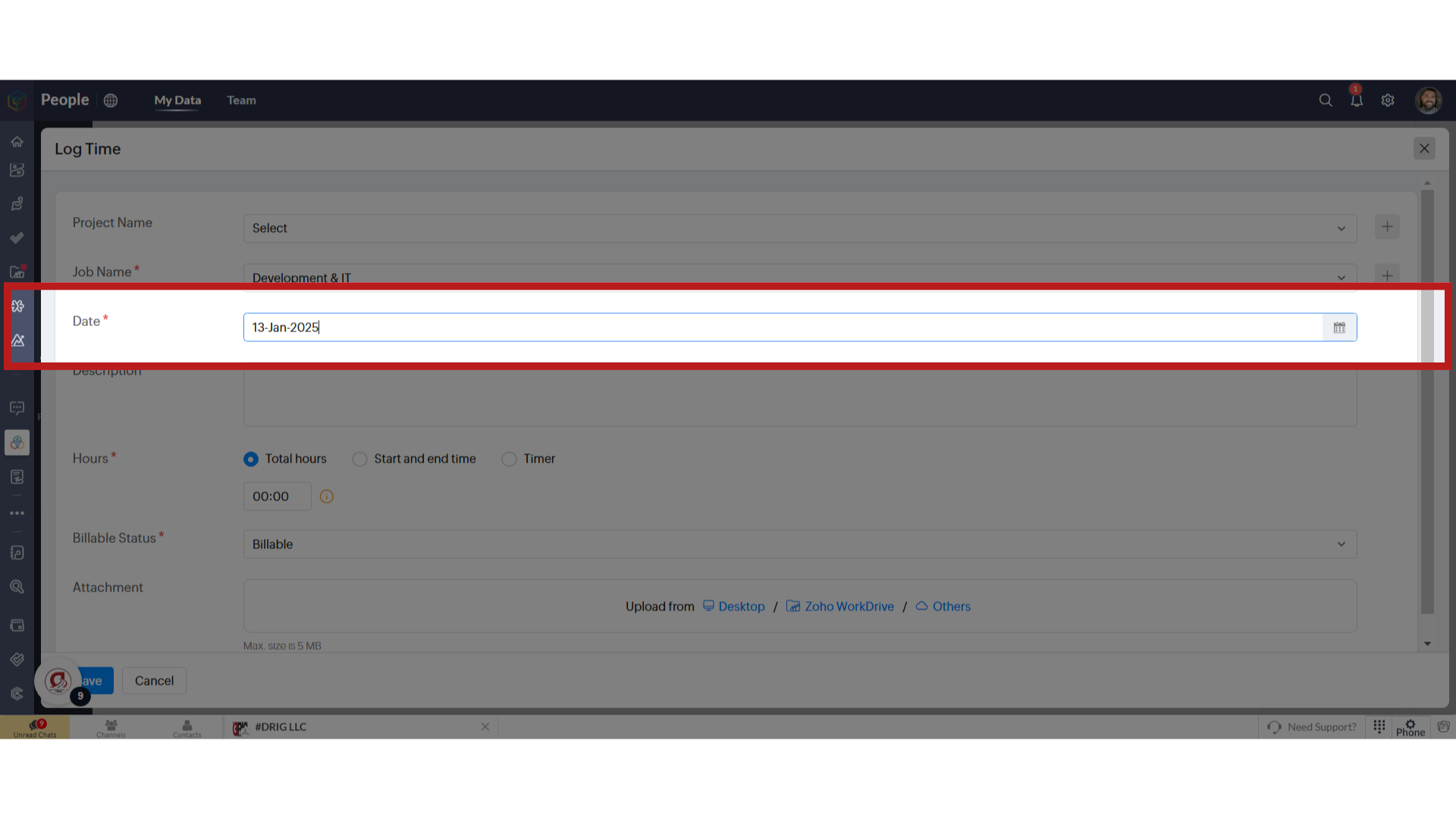
9. Select Start and End Time
It's important that you select the "Start and End Time" to accurately input the hours you worked.
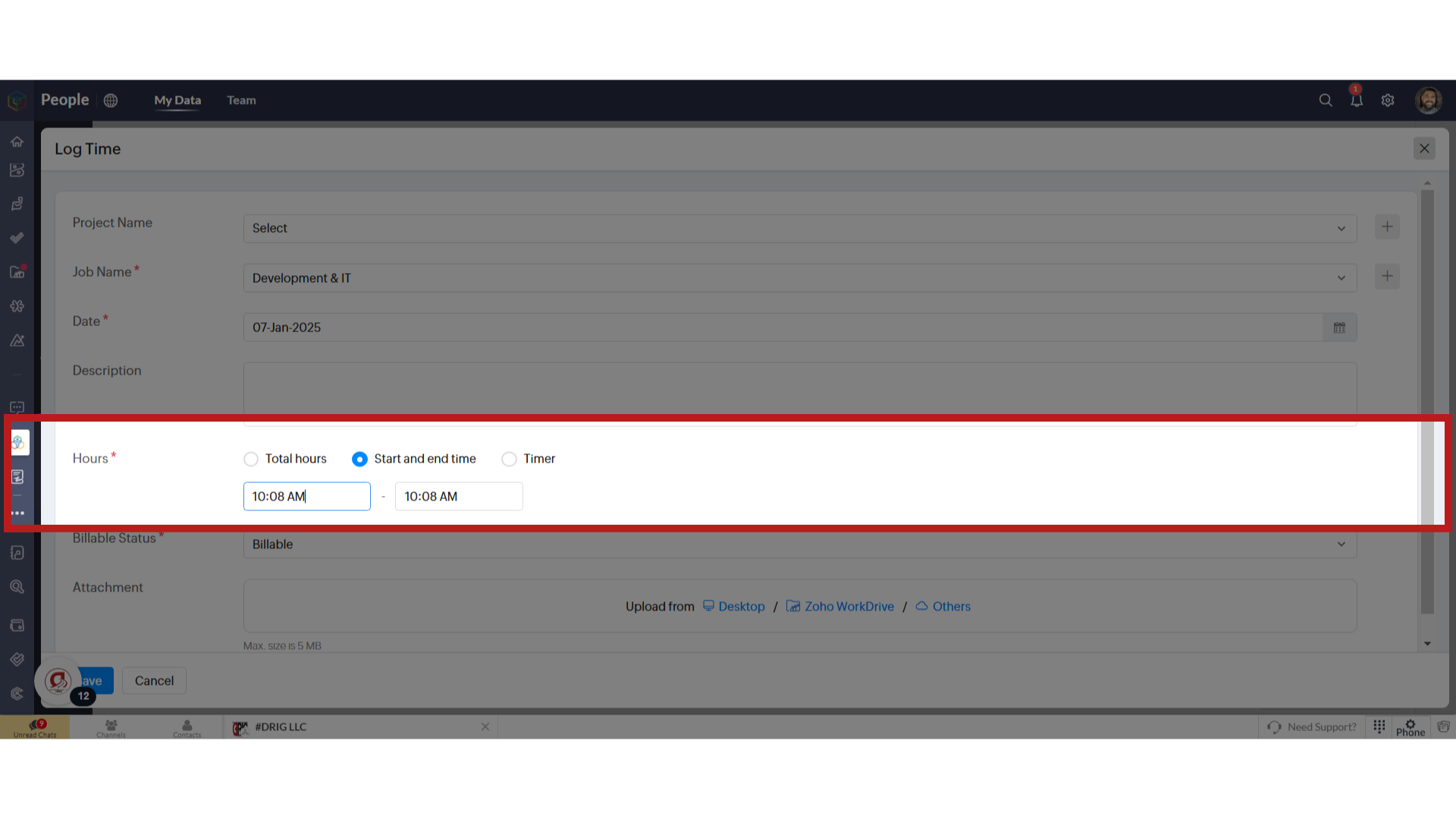
10. "Billable Status"
Do not change this. You definitely want to bill us for the hours you worked.
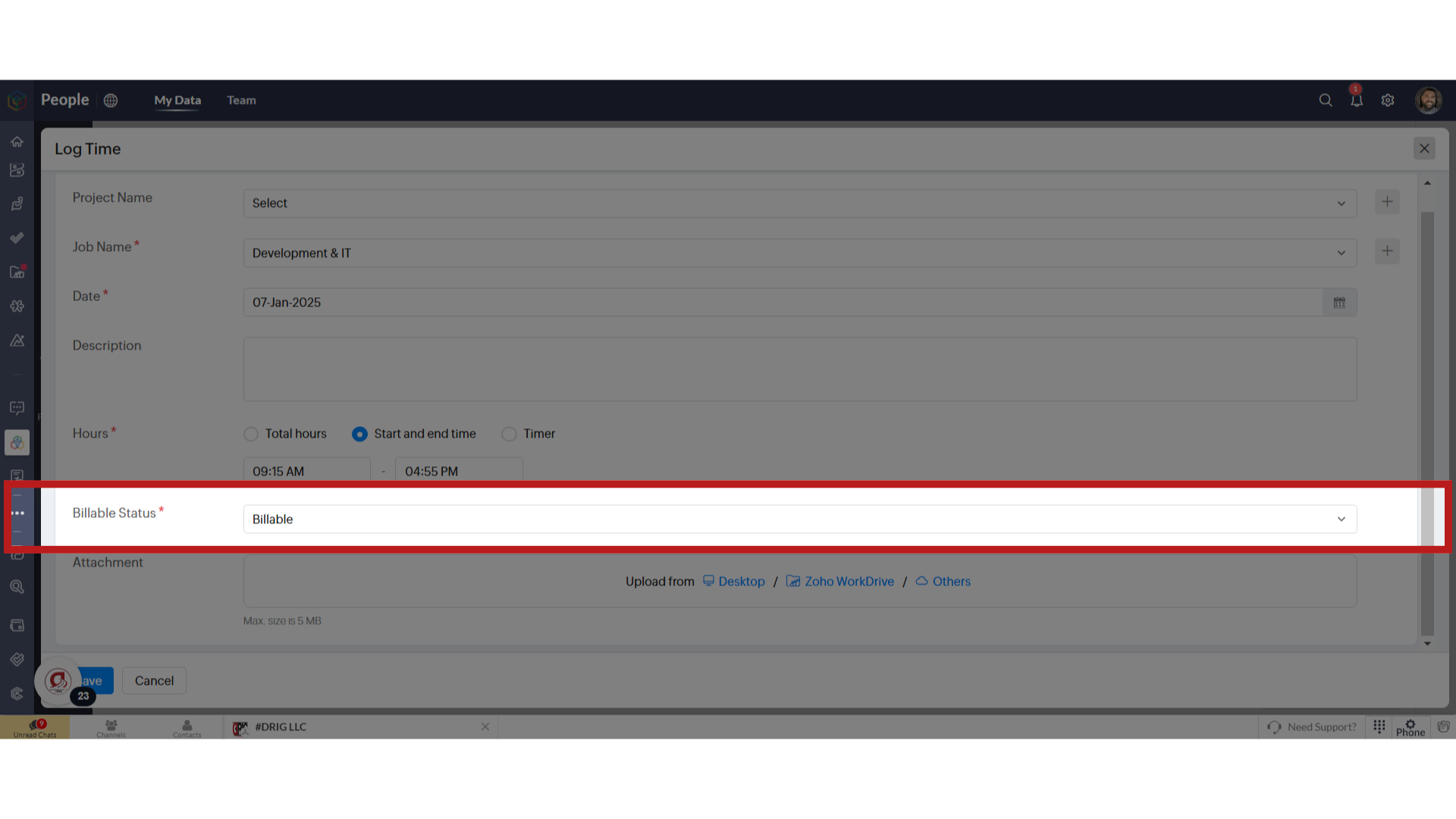
11. Click "Save"
Save the logged time.
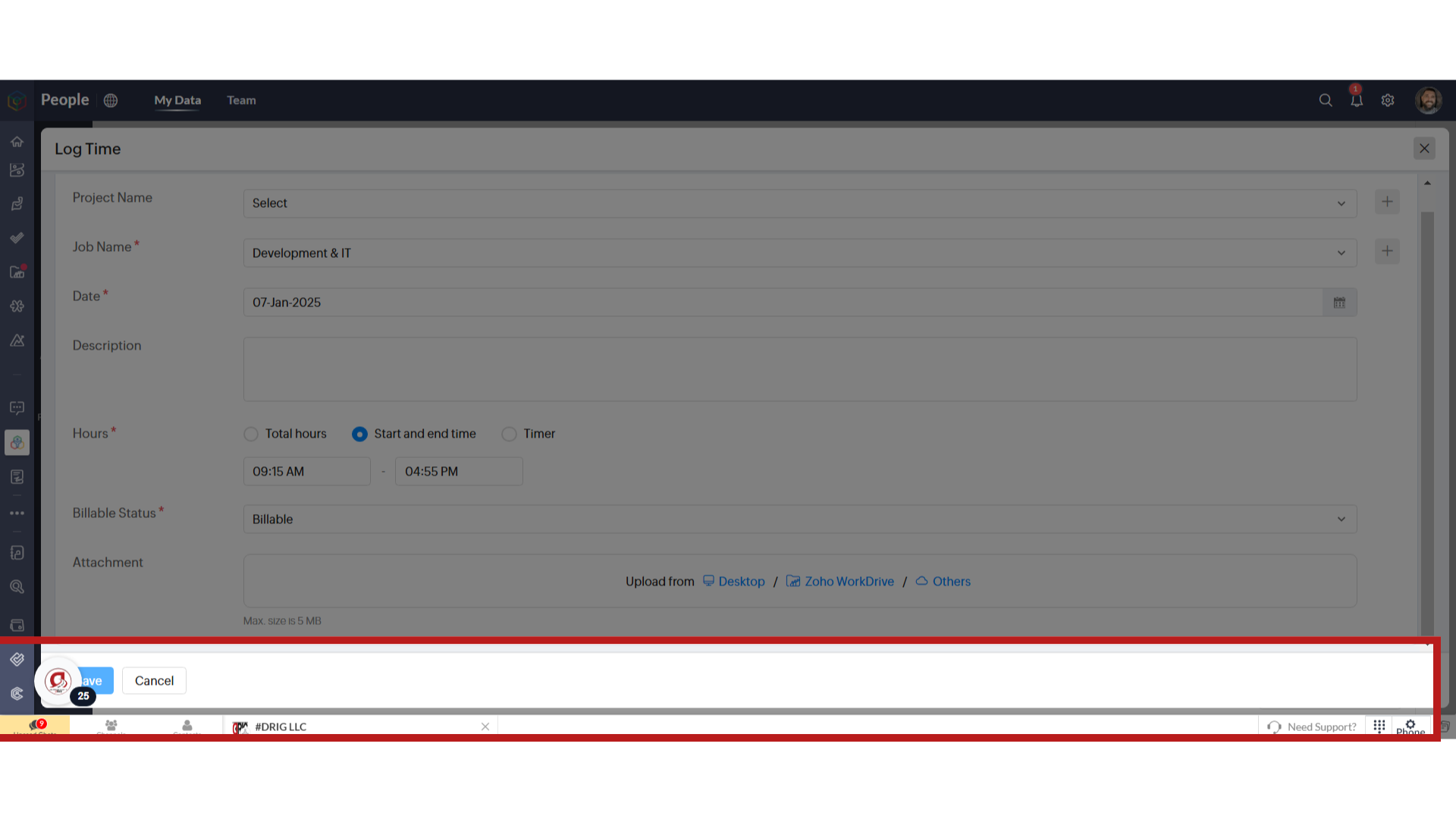
This guide covered the process of logging time in the Zoho People, from accessing the time logging feature to selecting projects, entering task details, and saving the logged time accurately. By following these steps, you can efficiently manage and track your work hours within the application. Thank you for your time!
Related Articles
How to Log Hours for Employees
Log Hours for Employees & Contractors This guide will navigate you through the process of logging hours for employees and contractors using Zoho People. Go to people.zoho.com 1. Introduction From selecting users to confirming timesheets, follow the ...How to submit and manage a ticket in Zoho Desk
How to submit and manage a ticket in Zoho Desk Welcome to the Drig's comprehensive guide on using Zoho Desk – our chosen ticketing system designed to streamline your workflow and enhance customer interactions. In this guide, we'll embark on a journey ...Clock-In & Clock-Out
This guide will walk you through the process of clocking in and out using DRIGs mandatory Clock-In and Clock-Out feature. We utilize Zoho Cliq, which is also used for chatting through-out our organization. Go to one.zoho.com 1. Hover to the left to ...How to Manage Otodata Data with the new Job Sheet App
How to Manage Otodata Data with the new Job Sheet App This guide provides detailed instructions on managing Otodata "Data" within the Job Sheet App. Make sure you are logged into Zoho, then navigate to "Creator". Here is where all the data comes ...Zoho Mail - Q&A
Have a question and need some answers? Submit a ticket here - Click Here Questions From Kim Berry - Fix Blocked Emails First, the most important issue is that Verizon emails are not forwarding, which I think you already know about. I've tried playing ...